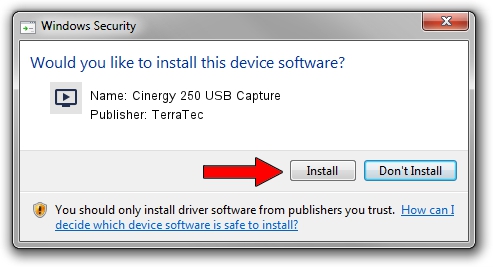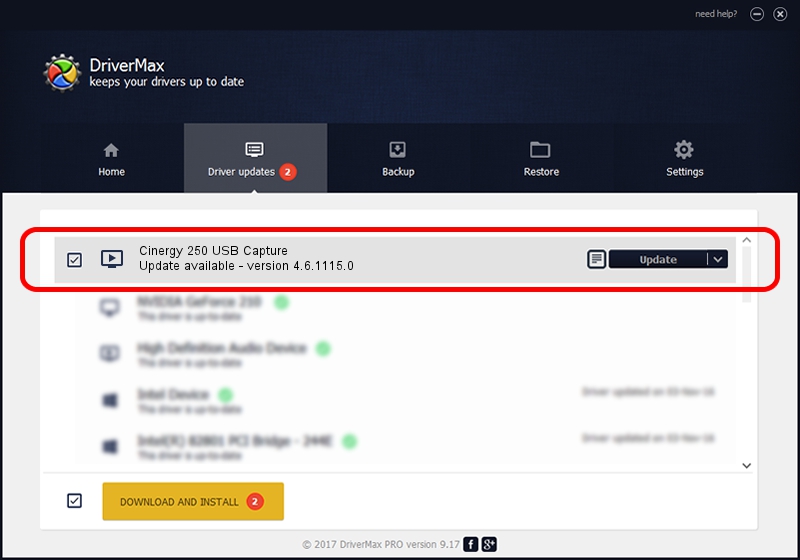Advertising seems to be blocked by your browser.
The ads help us provide this software and web site to you for free.
Please support our project by allowing our site to show ads.
Home /
Manufacturers /
TerraTec /
Cinergy 250 USB Capture /
USB/VID_0CCD&PID_0036&MI_00 /
4.6.1115.0 Nov 15, 2006
Download and install TerraTec Cinergy 250 USB Capture driver
Cinergy 250 USB Capture is a MEDIA hardware device. The developer of this driver was TerraTec. The hardware id of this driver is USB/VID_0CCD&PID_0036&MI_00.
1. Install TerraTec Cinergy 250 USB Capture driver manually
- You can download from the link below the driver installer file for the TerraTec Cinergy 250 USB Capture driver. The archive contains version 4.6.1115.0 released on 2006-11-15 of the driver.
- Start the driver installer file from a user account with administrative rights. If your User Access Control (UAC) is running please accept of the driver and run the setup with administrative rights.
- Go through the driver installation wizard, which will guide you; it should be quite easy to follow. The driver installation wizard will analyze your computer and will install the right driver.
- When the operation finishes shutdown and restart your computer in order to use the updated driver. As you can see it was quite smple to install a Windows driver!
Driver file size: 231547 bytes (226.12 KB)
This driver received an average rating of 3.3 stars out of 89646 votes.
This driver was released for the following versions of Windows:
- This driver works on Windows 2000 32 bits
- This driver works on Windows Server 2003 32 bits
- This driver works on Windows XP 32 bits
- This driver works on Windows Vista 32 bits
- This driver works on Windows 7 32 bits
- This driver works on Windows 8 32 bits
- This driver works on Windows 8.1 32 bits
- This driver works on Windows 10 32 bits
- This driver works on Windows 11 32 bits
2. How to use DriverMax to install TerraTec Cinergy 250 USB Capture driver
The most important advantage of using DriverMax is that it will setup the driver for you in just a few seconds and it will keep each driver up to date, not just this one. How can you install a driver using DriverMax? Let's see!
- Start DriverMax and press on the yellow button named ~SCAN FOR DRIVER UPDATES NOW~. Wait for DriverMax to analyze each driver on your computer.
- Take a look at the list of detected driver updates. Scroll the list down until you find the TerraTec Cinergy 250 USB Capture driver. Click on Update.
- Enjoy using the updated driver! :)

Jul 10 2016 4:42AM / Written by Andreea Kartman for DriverMax
follow @DeeaKartman