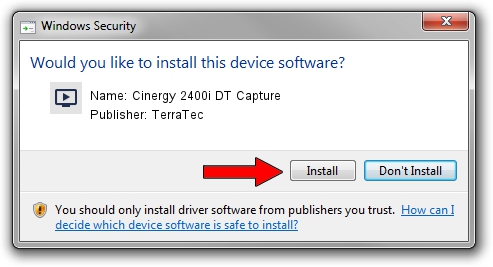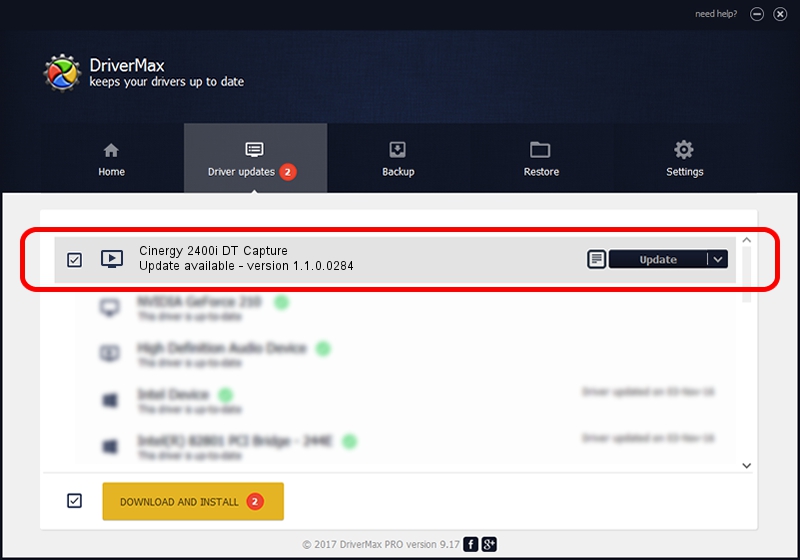Advertising seems to be blocked by your browser.
The ads help us provide this software and web site to you for free.
Please support our project by allowing our site to show ads.
Home /
Manufacturers /
TerraTec /
Cinergy 2400i DT Capture /
Ngene/VEN_18C3&DEV_0720&SUBSYS_1167153B&Capture /
1.1.0.0284 Apr 21, 2009
TerraTec Cinergy 2400i DT Capture - two ways of downloading and installing the driver
Cinergy 2400i DT Capture is a MEDIA hardware device. The Windows version of this driver was developed by TerraTec. The hardware id of this driver is Ngene/VEN_18C3&DEV_0720&SUBSYS_1167153B&Capture; this string has to match your hardware.
1. Manually install TerraTec Cinergy 2400i DT Capture driver
- Download the driver setup file for TerraTec Cinergy 2400i DT Capture driver from the link below. This is the download link for the driver version 1.1.0.0284 dated 2009-04-21.
- Run the driver setup file from a Windows account with the highest privileges (rights). If your User Access Control (UAC) is started then you will have to accept of the driver and run the setup with administrative rights.
- Follow the driver installation wizard, which should be quite easy to follow. The driver installation wizard will analyze your PC for compatible devices and will install the driver.
- Shutdown and restart your computer and enjoy the new driver, it is as simple as that.
Size of this driver: 265903 bytes (259.67 KB)
Driver rating 4.4 stars out of 56935 votes.
This driver is compatible with the following versions of Windows:
- This driver works on Windows 2000 64 bits
- This driver works on Windows Server 2003 64 bits
- This driver works on Windows XP 64 bits
- This driver works on Windows Vista 64 bits
- This driver works on Windows 7 64 bits
- This driver works on Windows 8 64 bits
- This driver works on Windows 8.1 64 bits
- This driver works on Windows 10 64 bits
- This driver works on Windows 11 64 bits
2. The easy way: using DriverMax to install TerraTec Cinergy 2400i DT Capture driver
The most important advantage of using DriverMax is that it will setup the driver for you in just a few seconds and it will keep each driver up to date. How can you install a driver using DriverMax? Let's follow a few steps!
- Start DriverMax and click on the yellow button named ~SCAN FOR DRIVER UPDATES NOW~. Wait for DriverMax to analyze each driver on your PC.
- Take a look at the list of detected driver updates. Scroll the list down until you find the TerraTec Cinergy 2400i DT Capture driver. Click the Update button.
- Enjoy using the updated driver! :)

Aug 12 2016 1:34PM / Written by Andreea Kartman for DriverMax
follow @DeeaKartman