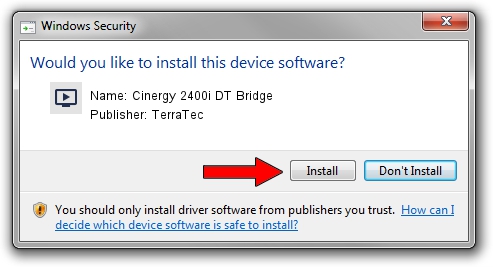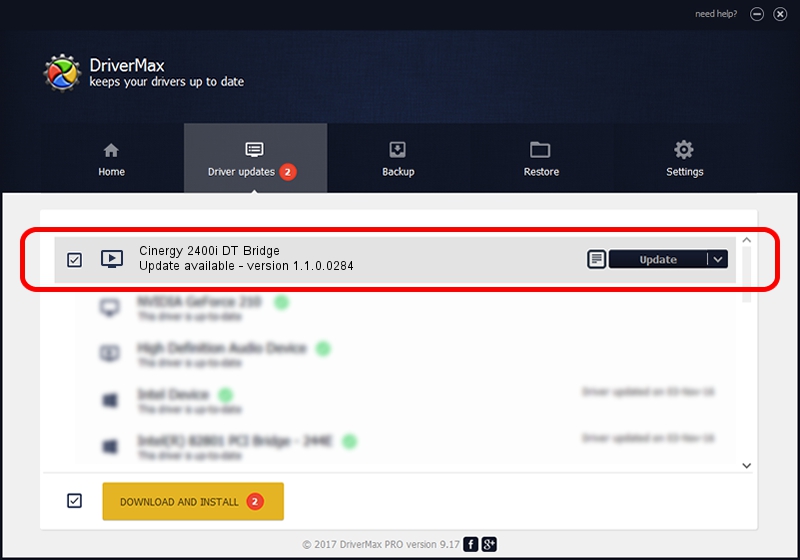Advertising seems to be blocked by your browser.
The ads help us provide this software and web site to you for free.
Please support our project by allowing our site to show ads.
Home /
Manufacturers /
TerraTec /
Cinergy 2400i DT Bridge /
PCI/VEN_18C3&DEV_0720&SUBSYS_1167153B /
1.1.0.0284 Apr 21, 2009
TerraTec Cinergy 2400i DT Bridge - two ways of downloading and installing the driver
Cinergy 2400i DT Bridge is a MEDIA hardware device. The developer of this driver was TerraTec. In order to make sure you are downloading the exact right driver the hardware id is PCI/VEN_18C3&DEV_0720&SUBSYS_1167153B.
1. TerraTec Cinergy 2400i DT Bridge - install the driver manually
- You can download from the link below the driver installer file for the TerraTec Cinergy 2400i DT Bridge driver. The archive contains version 1.1.0.0284 released on 2009-04-21 of the driver.
- Start the driver installer file from a user account with administrative rights. If your User Access Control (UAC) is enabled please accept of the driver and run the setup with administrative rights.
- Follow the driver installation wizard, which will guide you; it should be quite easy to follow. The driver installation wizard will scan your computer and will install the right driver.
- When the operation finishes shutdown and restart your computer in order to use the updated driver. As you can see it was quite smple to install a Windows driver!
The file size of this driver is 265903 bytes (259.67 KB)
This driver was rated with an average of 4.8 stars by 56914 users.
This driver will work for the following versions of Windows:
- This driver works on Windows 2000 64 bits
- This driver works on Windows Server 2003 64 bits
- This driver works on Windows XP 64 bits
- This driver works on Windows Vista 64 bits
- This driver works on Windows 7 64 bits
- This driver works on Windows 8 64 bits
- This driver works on Windows 8.1 64 bits
- This driver works on Windows 10 64 bits
- This driver works on Windows 11 64 bits
2. How to use DriverMax to install TerraTec Cinergy 2400i DT Bridge driver
The advantage of using DriverMax is that it will install the driver for you in just a few seconds and it will keep each driver up to date. How easy can you install a driver with DriverMax? Let's follow a few steps!
- Start DriverMax and push on the yellow button named ~SCAN FOR DRIVER UPDATES NOW~. Wait for DriverMax to analyze each driver on your PC.
- Take a look at the list of detected driver updates. Scroll the list down until you find the TerraTec Cinergy 2400i DT Bridge driver. Click on Update.
- Finished installing the driver!

Aug 12 2016 1:35PM / Written by Dan Armano for DriverMax
follow @danarm