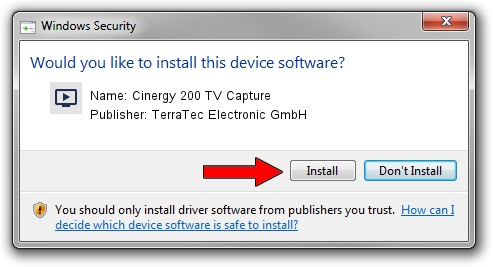Advertising seems to be blocked by your browser.
The ads help us provide this software and web site to you for free.
Please support our project by allowing our site to show ads.
Home /
Manufacturers /
TerraTec Electronic GmbH /
Cinergy 200 TV Capture /
PCI/VEN_1131&DEV_7130&SUBSYS_1152153B /
6.0.1.3 May 08, 2009
Download and install TerraTec Electronic GmbH Cinergy 200 TV Capture driver
Cinergy 200 TV Capture is a MEDIA device. This driver was developed by TerraTec Electronic GmbH. The hardware id of this driver is PCI/VEN_1131&DEV_7130&SUBSYS_1152153B; this string has to match your hardware.
1. TerraTec Electronic GmbH Cinergy 200 TV Capture - install the driver manually
- Download the setup file for TerraTec Electronic GmbH Cinergy 200 TV Capture driver from the link below. This download link is for the driver version 6.0.1.3 dated 2009-05-08.
- Run the driver setup file from a Windows account with administrative rights. If your User Access Control (UAC) is running then you will have to confirm the installation of the driver and run the setup with administrative rights.
- Go through the driver installation wizard, which should be pretty easy to follow. The driver installation wizard will analyze your PC for compatible devices and will install the driver.
- Restart your PC and enjoy the updated driver, it is as simple as that.
File size of the driver: 468288 bytes (457.31 KB)
Driver rating 3.6 stars out of 62569 votes.
This driver is compatible with the following versions of Windows:
- This driver works on Windows 2000 32 bits
- This driver works on Windows Server 2003 32 bits
- This driver works on Windows XP 32 bits
- This driver works on Windows Vista 32 bits
- This driver works on Windows 7 32 bits
- This driver works on Windows 8 32 bits
- This driver works on Windows 8.1 32 bits
- This driver works on Windows 10 32 bits
- This driver works on Windows 11 32 bits
2. How to install TerraTec Electronic GmbH Cinergy 200 TV Capture driver using DriverMax
The most important advantage of using DriverMax is that it will install the driver for you in just a few seconds and it will keep each driver up to date, not just this one. How can you install a driver using DriverMax? Let's follow a few steps!
- Start DriverMax and push on the yellow button named ~SCAN FOR DRIVER UPDATES NOW~. Wait for DriverMax to scan and analyze each driver on your PC.
- Take a look at the list of available driver updates. Scroll the list down until you locate the TerraTec Electronic GmbH Cinergy 200 TV Capture driver. Click the Update button.
- That's all, the driver is now installed!

May 22 2024 6:18AM / Written by Dan Armano for DriverMax
follow @danarm