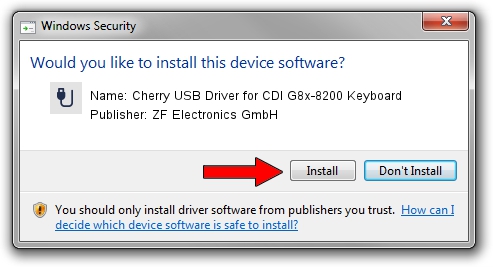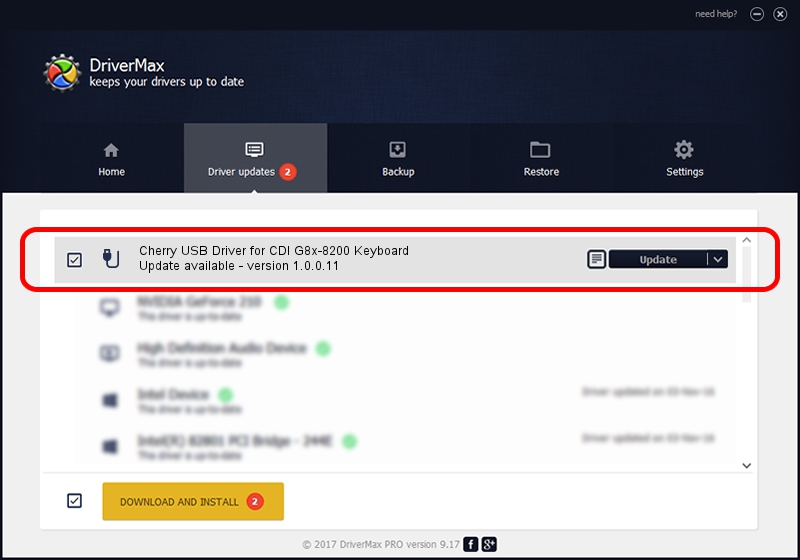Advertising seems to be blocked by your browser.
The ads help us provide this software and web site to you for free.
Please support our project by allowing our site to show ads.
Home /
Manufacturers /
ZF Electronics GmbH /
Cherry USB Driver for CDI G8x-8200 Keyboard /
USB/VID_046A&PID_0017&MI_00 /
1.0.0.11 Sep 15, 2009
ZF Electronics GmbH Cherry USB Driver for CDI G8x-8200 Keyboard how to download and install the driver
Cherry USB Driver for CDI G8x-8200 Keyboard is a USB human interface device class hardware device. This Windows driver was developed by ZF Electronics GmbH. In order to make sure you are downloading the exact right driver the hardware id is USB/VID_046A&PID_0017&MI_00.
1. Install ZF Electronics GmbH Cherry USB Driver for CDI G8x-8200 Keyboard driver manually
- Download the driver setup file for ZF Electronics GmbH Cherry USB Driver for CDI G8x-8200 Keyboard driver from the location below. This is the download link for the driver version 1.0.0.11 released on 2009-09-15.
- Start the driver setup file from a Windows account with the highest privileges (rights). If your User Access Control (UAC) is enabled then you will have to confirm the installation of the driver and run the setup with administrative rights.
- Go through the driver setup wizard, which should be pretty easy to follow. The driver setup wizard will analyze your PC for compatible devices and will install the driver.
- Shutdown and restart your PC and enjoy the fresh driver, as you can see it was quite smple.
File size of the driver: 74278 bytes (72.54 KB)
This driver was rated with an average of 4.4 stars by 72497 users.
This driver will work for the following versions of Windows:
- This driver works on Windows 2000 64 bits
- This driver works on Windows Server 2003 64 bits
- This driver works on Windows XP 64 bits
- This driver works on Windows Vista 64 bits
- This driver works on Windows 7 64 bits
- This driver works on Windows 8 64 bits
- This driver works on Windows 8.1 64 bits
- This driver works on Windows 10 64 bits
- This driver works on Windows 11 64 bits
2. How to use DriverMax to install ZF Electronics GmbH Cherry USB Driver for CDI G8x-8200 Keyboard driver
The advantage of using DriverMax is that it will setup the driver for you in just a few seconds and it will keep each driver up to date, not just this one. How easy can you install a driver with DriverMax? Let's take a look!
- Open DriverMax and press on the yellow button named ~SCAN FOR DRIVER UPDATES NOW~. Wait for DriverMax to analyze each driver on your PC.
- Take a look at the list of available driver updates. Search the list until you find the ZF Electronics GmbH Cherry USB Driver for CDI G8x-8200 Keyboard driver. Click on Update.
- Enjoy using the updated driver! :)

Jul 26 2016 7:36PM / Written by Andreea Kartman for DriverMax
follow @DeeaKartman