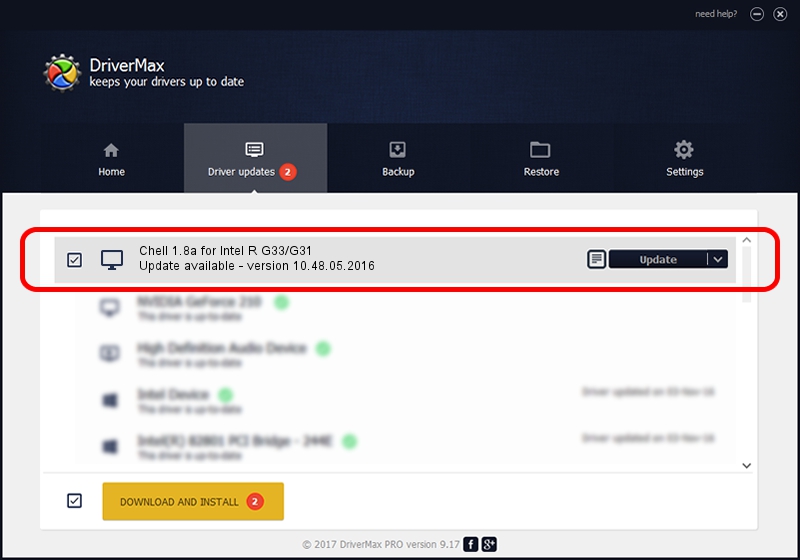Advertising seems to be blocked by your browser.
The ads help us provide this software and web site to you for free.
Please support our project by allowing our site to show ads.
Home /
Manufacturers /
Trixarian /
Chell 1.8a for Intel R G33/G31 /
PCI/VEN_8086&DEV_29C2 /
10.48.05.2016 May 10, 2016
Trixarian Chell 1.8a for Intel R G33/G31 how to download and install the driver
Chell 1.8a for Intel R G33/G31 is a Display Adapters hardware device. The developer of this driver was Trixarian. PCI/VEN_8086&DEV_29C2 is the matching hardware id of this device.
1. Install Trixarian Chell 1.8a for Intel R G33/G31 driver manually
- Download the setup file for Trixarian Chell 1.8a for Intel R G33/G31 driver from the location below. This download link is for the driver version 10.48.05.2016 released on 2016-05-10.
- Run the driver setup file from a Windows account with the highest privileges (rights). If your User Access Control Service (UAC) is enabled then you will have to accept of the driver and run the setup with administrative rights.
- Go through the driver installation wizard, which should be pretty straightforward. The driver installation wizard will scan your PC for compatible devices and will install the driver.
- Shutdown and restart your computer and enjoy the new driver, it is as simple as that.
Driver file size: 14398504 bytes (13.73 MB)
This driver was installed by many users and received an average rating of 3.4 stars out of 53660 votes.
This driver is fully compatible with the following versions of Windows:
- This driver works on Windows 2000 32 bits
- This driver works on Windows Server 2003 32 bits
- This driver works on Windows XP 32 bits
- This driver works on Windows Vista 32 bits
- This driver works on Windows 7 32 bits
- This driver works on Windows 8 32 bits
- This driver works on Windows 8.1 32 bits
- This driver works on Windows 10 32 bits
- This driver works on Windows 11 32 bits
2. Installing the Trixarian Chell 1.8a for Intel R G33/G31 driver using DriverMax: the easy way
The most important advantage of using DriverMax is that it will setup the driver for you in the easiest possible way and it will keep each driver up to date, not just this one. How can you install a driver using DriverMax? Let's follow a few steps!
- Open DriverMax and push on the yellow button that says ~SCAN FOR DRIVER UPDATES NOW~. Wait for DriverMax to analyze each driver on your PC.
- Take a look at the list of available driver updates. Search the list until you find the Trixarian Chell 1.8a for Intel R G33/G31 driver. Click on Update.
- That's it, you installed your first driver!