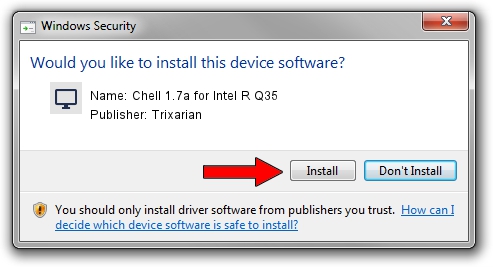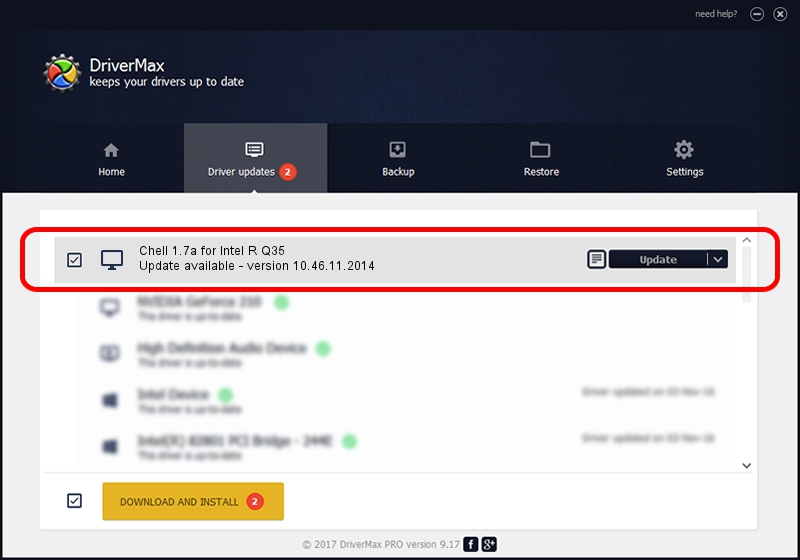Advertising seems to be blocked by your browser.
The ads help us provide this software and web site to you for free.
Please support our project by allowing our site to show ads.
Home /
Manufacturers /
Trixarian /
Chell 1.7a for Intel R Q35 /
PCI/VEN_8086&DEV_29B2 /
10.46.11.2014 Nov 24, 2014
Driver for Trixarian Chell 1.7a for Intel R Q35 - downloading and installing it
Chell 1.7a for Intel R Q35 is a Display Adapters hardware device. This driver was developed by Trixarian. PCI/VEN_8086&DEV_29B2 is the matching hardware id of this device.
1. Manually install Trixarian Chell 1.7a for Intel R Q35 driver
- Download the setup file for Trixarian Chell 1.7a for Intel R Q35 driver from the link below. This is the download link for the driver version 10.46.11.2014 released on 2014-11-24.
- Start the driver setup file from a Windows account with the highest privileges (rights). If your User Access Control (UAC) is running then you will have to confirm the installation of the driver and run the setup with administrative rights.
- Follow the driver installation wizard, which should be pretty easy to follow. The driver installation wizard will analyze your PC for compatible devices and will install the driver.
- Restart your PC and enjoy the updated driver, as you can see it was quite smple.
Size of this driver: 14485848 bytes (13.81 MB)
Driver rating 3.7 stars out of 79265 votes.
This driver will work for the following versions of Windows:
- This driver works on Windows 2000 32 bits
- This driver works on Windows Server 2003 32 bits
- This driver works on Windows XP 32 bits
- This driver works on Windows Vista 32 bits
- This driver works on Windows 7 32 bits
- This driver works on Windows 8 32 bits
- This driver works on Windows 8.1 32 bits
- This driver works on Windows 10 32 bits
- This driver works on Windows 11 32 bits
2. How to use DriverMax to install Trixarian Chell 1.7a for Intel R Q35 driver
The most important advantage of using DriverMax is that it will setup the driver for you in the easiest possible way and it will keep each driver up to date. How easy can you install a driver with DriverMax? Let's take a look!
- Start DriverMax and click on the yellow button named ~SCAN FOR DRIVER UPDATES NOW~. Wait for DriverMax to analyze each driver on your computer.
- Take a look at the list of available driver updates. Scroll the list down until you find the Trixarian Chell 1.7a for Intel R Q35 driver. Click the Update button.
- That's all, the driver is now installed!

Jun 20 2016 12:48PM / Written by Andreea Kartman for DriverMax
follow @DeeaKartman