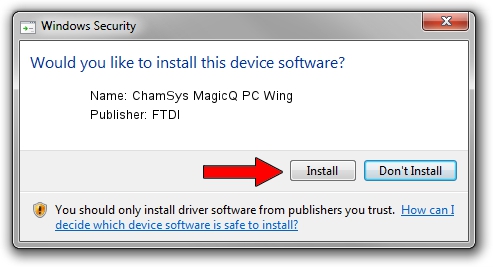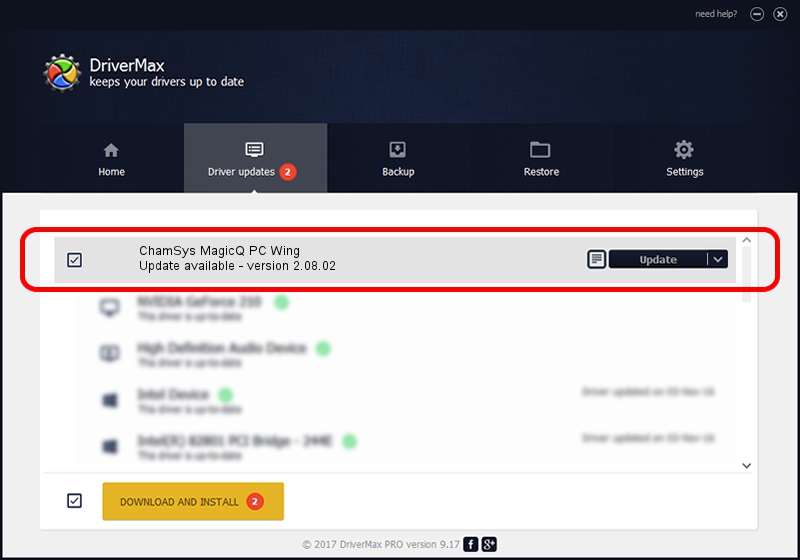Advertising seems to be blocked by your browser.
The ads help us provide this software and web site to you for free.
Please support our project by allowing our site to show ads.
FTDI ChamSys MagicQ PC Wing how to download and install the driver
ChamSys MagicQ PC Wing is a USB Universal Serial Bus device. This driver was developed by FTDI. In order to make sure you are downloading the exact right driver the hardware id is USB/VID_0403&PID_DAF9.
1. How to manually install FTDI ChamSys MagicQ PC Wing driver
- You can download from the link below the driver installer file for the FTDI ChamSys MagicQ PC Wing driver. The archive contains version 2.08.02 released on 2010-07-12 of the driver.
- Start the driver installer file from a user account with the highest privileges (rights). If your User Access Control (UAC) is running please accept of the driver and run the setup with administrative rights.
- Follow the driver installation wizard, which will guide you; it should be pretty easy to follow. The driver installation wizard will scan your computer and will install the right driver.
- When the operation finishes shutdown and restart your computer in order to use the updated driver. It is as simple as that to install a Windows driver!
Download size of the driver: 291559 bytes (284.73 KB)
Driver rating 4.1 stars out of 31608 votes.
This driver is fully compatible with the following versions of Windows:
- This driver works on Windows 2000 32 bits
- This driver works on Windows Server 2003 32 bits
- This driver works on Windows XP 32 bits
- This driver works on Windows Vista 32 bits
- This driver works on Windows 7 32 bits
- This driver works on Windows 8 32 bits
- This driver works on Windows 8.1 32 bits
- This driver works on Windows 10 32 bits
- This driver works on Windows 11 32 bits
2. Installing the FTDI ChamSys MagicQ PC Wing driver using DriverMax: the easy way
The most important advantage of using DriverMax is that it will setup the driver for you in just a few seconds and it will keep each driver up to date. How easy can you install a driver with DriverMax? Let's follow a few steps!
- Open DriverMax and press on the yellow button that says ~SCAN FOR DRIVER UPDATES NOW~. Wait for DriverMax to scan and analyze each driver on your computer.
- Take a look at the list of detected driver updates. Search the list until you find the FTDI ChamSys MagicQ PC Wing driver. Click on Update.
- Enjoy using the updated driver! :)

Jul 14 2016 1:14PM / Written by Andreea Kartman for DriverMax
follow @DeeaKartman