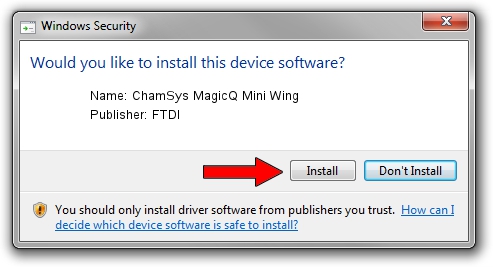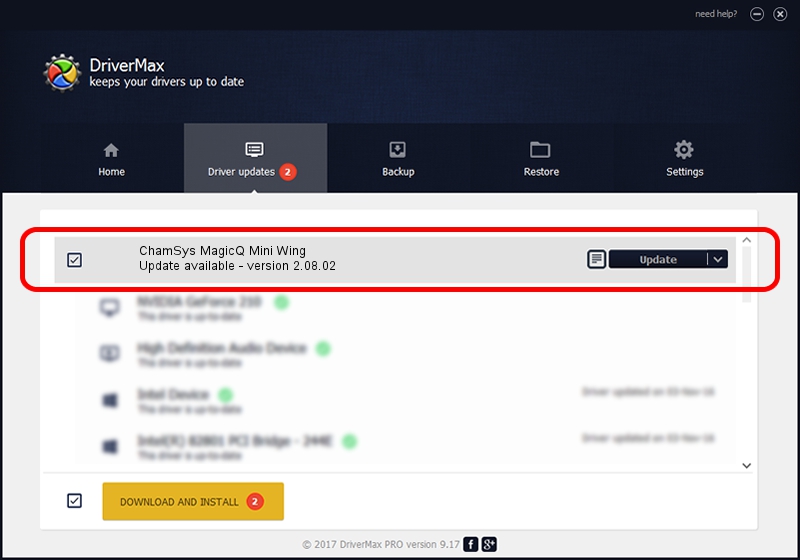Advertising seems to be blocked by your browser.
The ads help us provide this software and web site to you for free.
Please support our project by allowing our site to show ads.
Home /
Manufacturers /
FTDI /
ChamSys MagicQ Mini Wing /
USB/VID_0403&PID_DAFC /
2.08.02 Jul 12, 2010
Driver for FTDI ChamSys MagicQ Mini Wing - downloading and installing it
ChamSys MagicQ Mini Wing is a USB Universal Serial Bus hardware device. This Windows driver was developed by FTDI. USB/VID_0403&PID_DAFC is the matching hardware id of this device.
1. How to manually install FTDI ChamSys MagicQ Mini Wing driver
- You can download from the link below the driver setup file for the FTDI ChamSys MagicQ Mini Wing driver. The archive contains version 2.08.02 released on 2010-07-12 of the driver.
- Run the driver installer file from a user account with administrative rights. If your User Access Control Service (UAC) is started please accept of the driver and run the setup with administrative rights.
- Follow the driver installation wizard, which will guide you; it should be pretty easy to follow. The driver installation wizard will analyze your PC and will install the right driver.
- When the operation finishes restart your computer in order to use the updated driver. It is as simple as that to install a Windows driver!
The file size of this driver is 291559 bytes (284.73 KB)
This driver was rated with an average of 4.4 stars by 31852 users.
This driver is compatible with the following versions of Windows:
- This driver works on Windows 2000 32 bits
- This driver works on Windows Server 2003 32 bits
- This driver works on Windows XP 32 bits
- This driver works on Windows Vista 32 bits
- This driver works on Windows 7 32 bits
- This driver works on Windows 8 32 bits
- This driver works on Windows 8.1 32 bits
- This driver works on Windows 10 32 bits
- This driver works on Windows 11 32 bits
2. Using DriverMax to install FTDI ChamSys MagicQ Mini Wing driver
The advantage of using DriverMax is that it will install the driver for you in the easiest possible way and it will keep each driver up to date, not just this one. How can you install a driver with DriverMax? Let's follow a few steps!
- Start DriverMax and push on the yellow button named ~SCAN FOR DRIVER UPDATES NOW~. Wait for DriverMax to scan and analyze each driver on your computer.
- Take a look at the list of detected driver updates. Search the list until you find the FTDI ChamSys MagicQ Mini Wing driver. Click on Update.
- That's all, the driver is now installed!