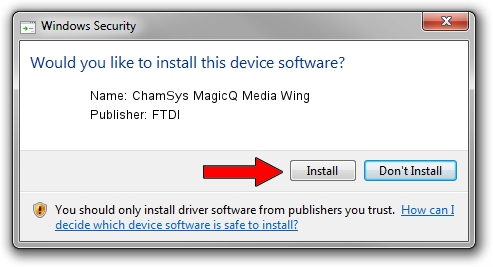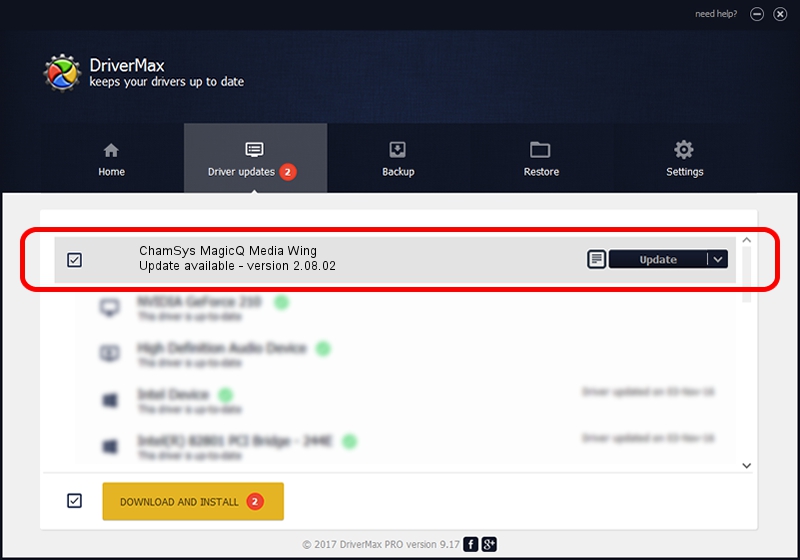Advertising seems to be blocked by your browser.
The ads help us provide this software and web site to you for free.
Please support our project by allowing our site to show ads.
Home /
Manufacturers /
FTDI /
ChamSys MagicQ Media Wing /
USB/VID_0403&PID_DAFE /
2.08.02 Jul 12, 2010
Driver for FTDI ChamSys MagicQ Media Wing - downloading and installing it
ChamSys MagicQ Media Wing is a USB Universal Serial Bus hardware device. This driver was developed by FTDI. The hardware id of this driver is USB/VID_0403&PID_DAFE; this string has to match your hardware.
1. Install FTDI ChamSys MagicQ Media Wing driver manually
- Download the setup file for FTDI ChamSys MagicQ Media Wing driver from the link below. This is the download link for the driver version 2.08.02 released on 2010-07-12.
- Start the driver setup file from a Windows account with the highest privileges (rights). If your User Access Control Service (UAC) is running then you will have to confirm the installation of the driver and run the setup with administrative rights.
- Go through the driver installation wizard, which should be pretty straightforward. The driver installation wizard will scan your PC for compatible devices and will install the driver.
- Shutdown and restart your computer and enjoy the fresh driver, as you can see it was quite smple.
Driver file size: 291559 bytes (284.73 KB)
This driver received an average rating of 4.7 stars out of 31834 votes.
This driver is fully compatible with the following versions of Windows:
- This driver works on Windows 2000 32 bits
- This driver works on Windows Server 2003 32 bits
- This driver works on Windows XP 32 bits
- This driver works on Windows Vista 32 bits
- This driver works on Windows 7 32 bits
- This driver works on Windows 8 32 bits
- This driver works on Windows 8.1 32 bits
- This driver works on Windows 10 32 bits
- This driver works on Windows 11 32 bits
2. The easy way: using DriverMax to install FTDI ChamSys MagicQ Media Wing driver
The most important advantage of using DriverMax is that it will setup the driver for you in the easiest possible way and it will keep each driver up to date. How easy can you install a driver using DriverMax? Let's follow a few steps!
- Start DriverMax and press on the yellow button named ~SCAN FOR DRIVER UPDATES NOW~. Wait for DriverMax to scan and analyze each driver on your computer.
- Take a look at the list of detected driver updates. Search the list until you find the FTDI ChamSys MagicQ Media Wing driver. Click on Update.
- That's it, you installed your first driver!

Jul 14 2016 1:12PM / Written by Andreea Kartman for DriverMax
follow @DeeaKartman