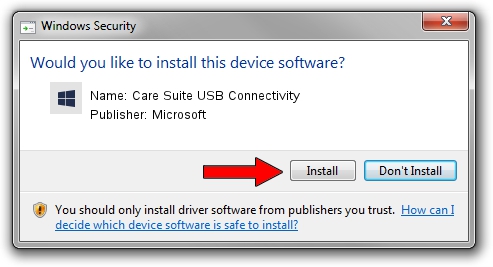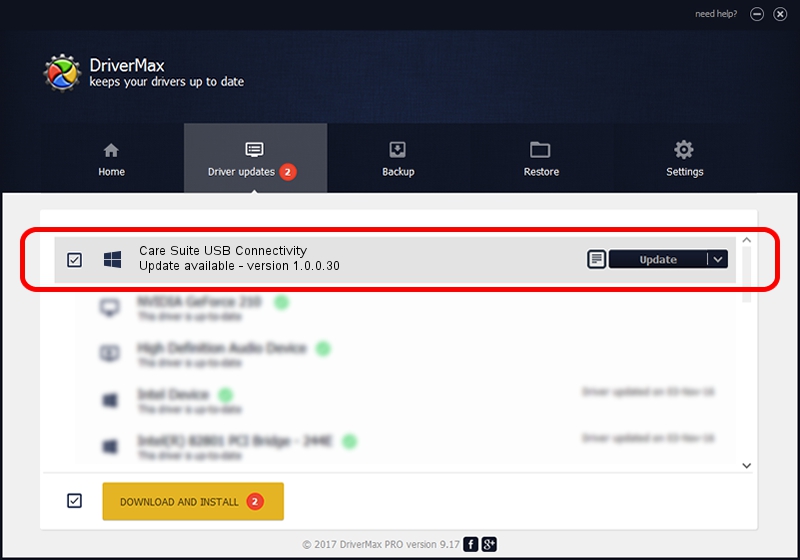Advertising seems to be blocked by your browser.
The ads help us provide this software and web site to you for free.
Please support our project by allowing our site to show ads.
Home /
Manufacturers /
Microsoft /
Care Suite USB Connectivity /
USB/VID_045E&PID_04EC&MI_01 /
1.0.0.30 Oct 26, 2015
Microsoft Care Suite USB Connectivity - two ways of downloading and installing the driver
Care Suite USB Connectivity is a USBDevice hardware device. The Windows version of this driver was developed by Microsoft. In order to make sure you are downloading the exact right driver the hardware id is USB/VID_045E&PID_04EC&MI_01.
1. Microsoft Care Suite USB Connectivity driver - how to install it manually
- Download the setup file for Microsoft Care Suite USB Connectivity driver from the location below. This download link is for the driver version 1.0.0.30 dated 2015-10-26.
- Start the driver installation file from a Windows account with the highest privileges (rights). If your User Access Control (UAC) is enabled then you will have to accept of the driver and run the setup with administrative rights.
- Follow the driver installation wizard, which should be pretty straightforward. The driver installation wizard will analyze your PC for compatible devices and will install the driver.
- Shutdown and restart your PC and enjoy the updated driver, as you can see it was quite smple.
Download size of the driver: 2626622 bytes (2.50 MB)
This driver was installed by many users and received an average rating of 4.2 stars out of 5936 votes.
This driver was released for the following versions of Windows:
- This driver works on Windows 2000 64 bits
- This driver works on Windows Server 2003 64 bits
- This driver works on Windows XP 64 bits
- This driver works on Windows Vista 64 bits
- This driver works on Windows 7 64 bits
- This driver works on Windows 8 64 bits
- This driver works on Windows 8.1 64 bits
- This driver works on Windows 10 64 bits
- This driver works on Windows 11 64 bits
2. How to install Microsoft Care Suite USB Connectivity driver using DriverMax
The most important advantage of using DriverMax is that it will install the driver for you in the easiest possible way and it will keep each driver up to date. How can you install a driver using DriverMax? Let's take a look!
- Start DriverMax and click on the yellow button named ~SCAN FOR DRIVER UPDATES NOW~. Wait for DriverMax to analyze each driver on your computer.
- Take a look at the list of driver updates. Search the list until you locate the Microsoft Care Suite USB Connectivity driver. Click on Update.
- That's all, the driver is now installed!

Nov 27 2023 4:55AM / Written by Dan Armano for DriverMax
follow @danarm