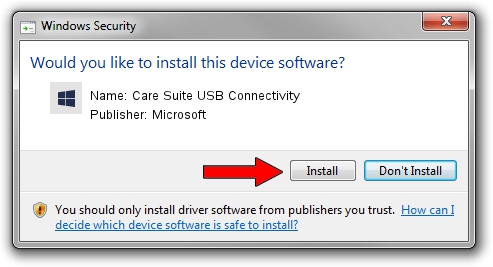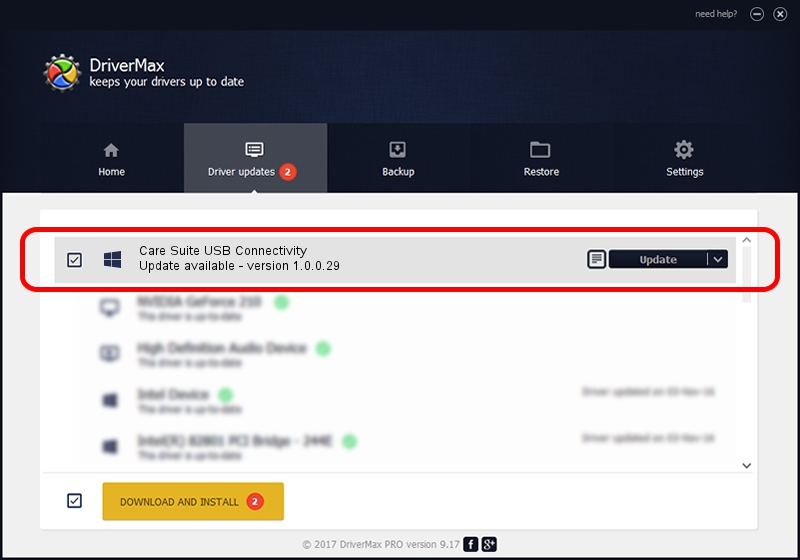Advertising seems to be blocked by your browser.
The ads help us provide this software and web site to you for free.
Please support our project by allowing our site to show ads.
Home /
Manufacturers /
Microsoft /
Care Suite USB Connectivity /
USB/VID_0421&PID_072F&MI_02 /
1.0.0.29 May 08, 2015
Driver for Microsoft Care Suite USB Connectivity - downloading and installing it
Care Suite USB Connectivity is a USBDevice device. The Windows version of this driver was developed by Microsoft. The hardware id of this driver is USB/VID_0421&PID_072F&MI_02; this string has to match your hardware.
1. Microsoft Care Suite USB Connectivity driver - how to install it manually
- You can download from the link below the driver setup file for the Microsoft Care Suite USB Connectivity driver. The archive contains version 1.0.0.29 released on 2015-05-08 of the driver.
- Run the driver installer file from a user account with the highest privileges (rights). If your User Access Control (UAC) is enabled please accept of the driver and run the setup with administrative rights.
- Follow the driver installation wizard, which will guide you; it should be quite easy to follow. The driver installation wizard will scan your computer and will install the right driver.
- When the operation finishes shutdown and restart your computer in order to use the updated driver. As you can see it was quite smple to install a Windows driver!
Size of this driver: 2626693 bytes (2.51 MB)
This driver received an average rating of 4.6 stars out of 29269 votes.
This driver will work for the following versions of Windows:
- This driver works on Windows 2000 64 bits
- This driver works on Windows Server 2003 64 bits
- This driver works on Windows XP 64 bits
- This driver works on Windows Vista 64 bits
- This driver works on Windows 7 64 bits
- This driver works on Windows 8 64 bits
- This driver works on Windows 8.1 64 bits
- This driver works on Windows 10 64 bits
- This driver works on Windows 11 64 bits
2. Installing the Microsoft Care Suite USB Connectivity driver using DriverMax: the easy way
The advantage of using DriverMax is that it will install the driver for you in the easiest possible way and it will keep each driver up to date, not just this one. How can you install a driver using DriverMax? Let's follow a few steps!
- Open DriverMax and push on the yellow button that says ~SCAN FOR DRIVER UPDATES NOW~. Wait for DriverMax to analyze each driver on your PC.
- Take a look at the list of detected driver updates. Scroll the list down until you locate the Microsoft Care Suite USB Connectivity driver. Click the Update button.
- That's all, the driver is now installed!

Apr 7 2024 4:32AM / Written by Dan Armano for DriverMax
follow @danarm