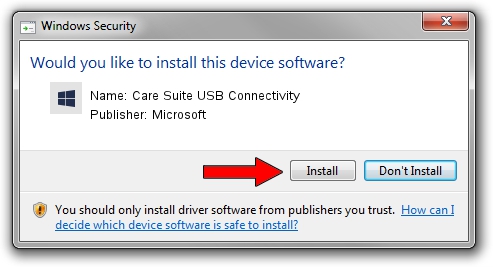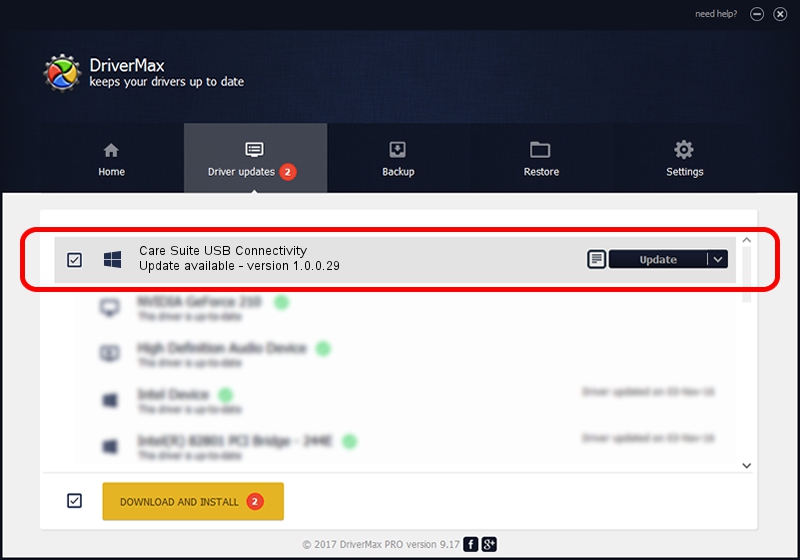Advertising seems to be blocked by your browser.
The ads help us provide this software and web site to you for free.
Please support our project by allowing our site to show ads.
Home /
Manufacturers /
Microsoft /
Care Suite USB Connectivity /
USB/VID_0421&PID_069B&MI_01 /
1.0.0.29 May 08, 2015
Download and install Microsoft Care Suite USB Connectivity driver
Care Suite USB Connectivity is a USBDevice device. This Windows driver was developed by Microsoft. The hardware id of this driver is USB/VID_0421&PID_069B&MI_01.
1. Microsoft Care Suite USB Connectivity driver - how to install it manually
- Download the driver setup file for Microsoft Care Suite USB Connectivity driver from the link below. This download link is for the driver version 1.0.0.29 dated 2015-05-08.
- Run the driver setup file from a Windows account with administrative rights. If your User Access Control Service (UAC) is started then you will have to confirm the installation of the driver and run the setup with administrative rights.
- Go through the driver setup wizard, which should be pretty easy to follow. The driver setup wizard will scan your PC for compatible devices and will install the driver.
- Shutdown and restart your computer and enjoy the new driver, it is as simple as that.
The file size of this driver is 2626693 bytes (2.51 MB)
This driver was rated with an average of 5 stars by 29731 users.
This driver will work for the following versions of Windows:
- This driver works on Windows 2000 64 bits
- This driver works on Windows Server 2003 64 bits
- This driver works on Windows XP 64 bits
- This driver works on Windows Vista 64 bits
- This driver works on Windows 7 64 bits
- This driver works on Windows 8 64 bits
- This driver works on Windows 8.1 64 bits
- This driver works on Windows 10 64 bits
- This driver works on Windows 11 64 bits
2. The easy way: using DriverMax to install Microsoft Care Suite USB Connectivity driver
The advantage of using DriverMax is that it will install the driver for you in just a few seconds and it will keep each driver up to date. How can you install a driver using DriverMax? Let's see!
- Start DriverMax and push on the yellow button that says ~SCAN FOR DRIVER UPDATES NOW~. Wait for DriverMax to scan and analyze each driver on your computer.
- Take a look at the list of available driver updates. Scroll the list down until you locate the Microsoft Care Suite USB Connectivity driver. Click the Update button.
- That's all, the driver is now installed!

Apr 7 2024 4:23AM / Written by Daniel Statescu for DriverMax
follow @DanielStatescu