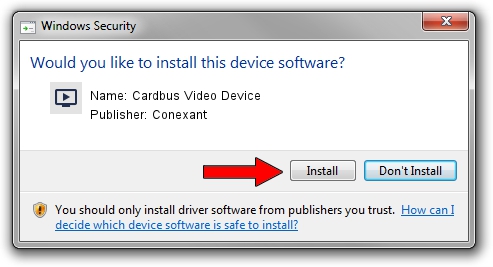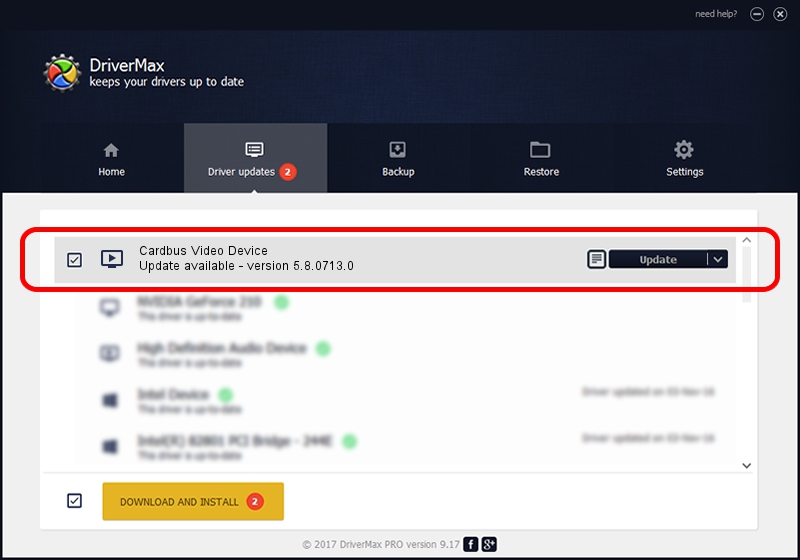Advertising seems to be blocked by your browser.
The ads help us provide this software and web site to you for free.
Please support our project by allowing our site to show ads.
Home /
Manufacturers /
Conexant /
Cardbus Video Device /
PCI/VEN_14F1&DEV_8800&SUBSYS_935214F1 /
5.8.0713.0 Jul 13, 2007
Conexant Cardbus Video Device how to download and install the driver
Cardbus Video Device is a MEDIA hardware device. The Windows version of this driver was developed by Conexant. In order to make sure you are downloading the exact right driver the hardware id is PCI/VEN_14F1&DEV_8800&SUBSYS_935214F1.
1. Conexant Cardbus Video Device driver - how to install it manually
- You can download from the link below the driver setup file for the Conexant Cardbus Video Device driver. The archive contains version 5.8.0713.0 released on 2007-07-13 of the driver.
- Start the driver installer file from a user account with administrative rights. If your User Access Control (UAC) is enabled please accept of the driver and run the setup with administrative rights.
- Go through the driver setup wizard, which will guide you; it should be pretty easy to follow. The driver setup wizard will scan your PC and will install the right driver.
- When the operation finishes restart your computer in order to use the updated driver. It is as simple as that to install a Windows driver!
This driver received an average rating of 3.4 stars out of 17653 votes.
2. How to use DriverMax to install Conexant Cardbus Video Device driver
The advantage of using DriverMax is that it will setup the driver for you in the easiest possible way and it will keep each driver up to date, not just this one. How can you install a driver with DriverMax? Let's take a look!
- Start DriverMax and click on the yellow button that says ~SCAN FOR DRIVER UPDATES NOW~. Wait for DriverMax to analyze each driver on your computer.
- Take a look at the list of available driver updates. Search the list until you find the Conexant Cardbus Video Device driver. Click the Update button.
- That's all, the driver is now installed!

Jul 29 2016 11:32AM / Written by Andreea Kartman for DriverMax
follow @DeeaKartman