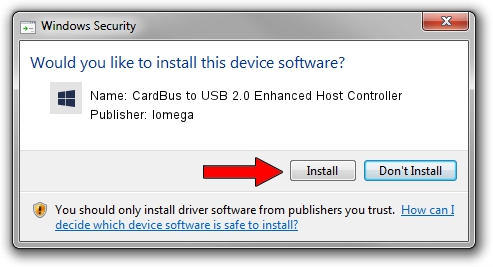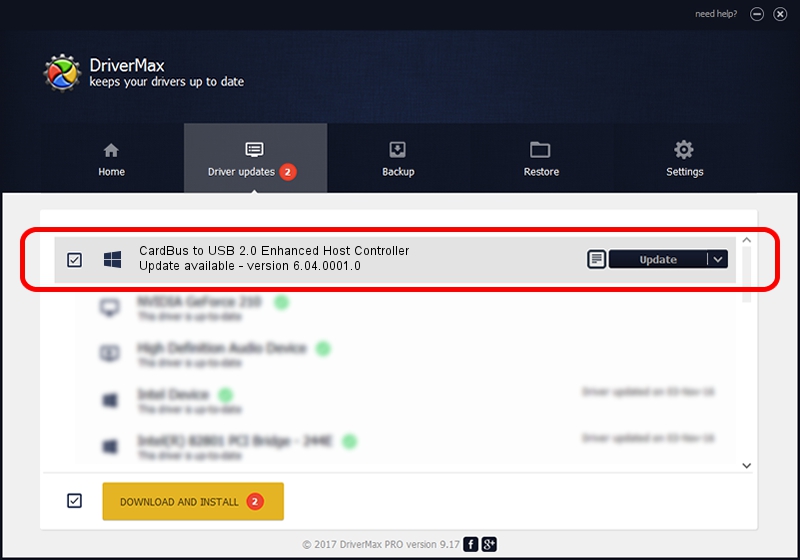Advertising seems to be blocked by your browser.
The ads help us provide this software and web site to you for free.
Please support our project by allowing our site to show ads.
Home /
Manufacturers /
Iomega /
CardBus to USB 2.0 Enhanced Host Controller /
PCI/VEN_1033&DEV_00E0&SUBSYS_120513E6 /
6.04.0001.0 Oct 01, 2010
Download and install Iomega CardBus to USB 2.0 Enhanced Host Controller driver
CardBus to USB 2.0 Enhanced Host Controller is a OWC USB device. The developer of this driver was Iomega. The hardware id of this driver is PCI/VEN_1033&DEV_00E0&SUBSYS_120513E6.
1. Manually install Iomega CardBus to USB 2.0 Enhanced Host Controller driver
- Download the setup file for Iomega CardBus to USB 2.0 Enhanced Host Controller driver from the location below. This is the download link for the driver version 6.04.0001.0 dated 2010-10-01.
- Run the driver installation file from a Windows account with the highest privileges (rights). If your User Access Control Service (UAC) is started then you will have to accept of the driver and run the setup with administrative rights.
- Follow the driver setup wizard, which should be quite straightforward. The driver setup wizard will scan your PC for compatible devices and will install the driver.
- Restart your PC and enjoy the new driver, it is as simple as that.
This driver was installed by many users and received an average rating of 3 stars out of 23565 votes.
2. The easy way: using DriverMax to install Iomega CardBus to USB 2.0 Enhanced Host Controller driver
The most important advantage of using DriverMax is that it will install the driver for you in just a few seconds and it will keep each driver up to date, not just this one. How easy can you install a driver with DriverMax? Let's see!
- Start DriverMax and click on the yellow button that says ~SCAN FOR DRIVER UPDATES NOW~. Wait for DriverMax to analyze each driver on your PC.
- Take a look at the list of available driver updates. Scroll the list down until you locate the Iomega CardBus to USB 2.0 Enhanced Host Controller driver. Click the Update button.
- That's it, you installed your first driver!

Jul 3 2016 11:29PM / Written by Daniel Statescu for DriverMax
follow @DanielStatescu