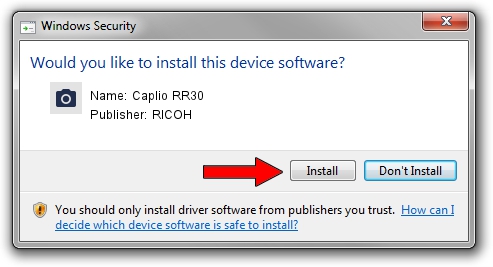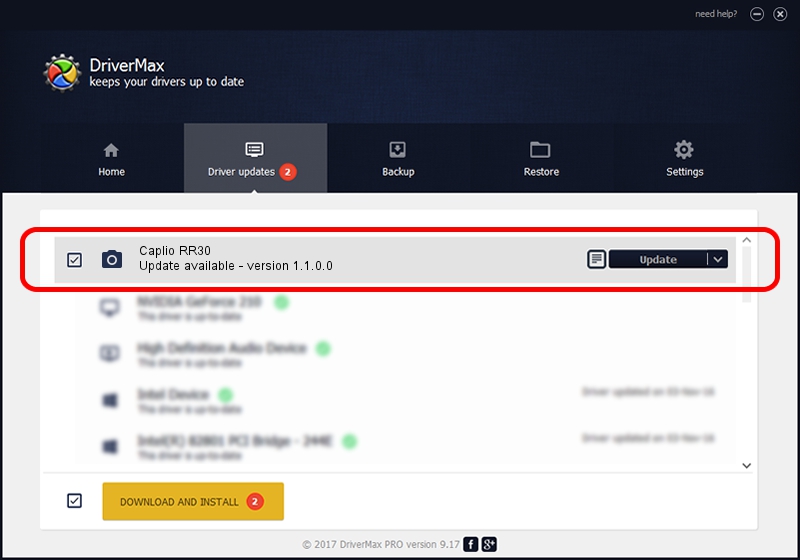Advertising seems to be blocked by your browser.
The ads help us provide this software and web site to you for free.
Please support our project by allowing our site to show ads.
RICOH Caplio RR30 how to download and install the driver
Caplio RR30 is a Imaging Devices device. This Windows driver was developed by RICOH. In order to make sure you are downloading the exact right driver the hardware id is USB/VID_05CA&PID_2202.
1. RICOH Caplio RR30 - install the driver manually
- Download the driver setup file for RICOH Caplio RR30 driver from the link below. This is the download link for the driver version 1.1.0.0 dated 2004-12-10.
- Start the driver setup file from a Windows account with the highest privileges (rights). If your User Access Control (UAC) is running then you will have to confirm the installation of the driver and run the setup with administrative rights.
- Go through the driver installation wizard, which should be pretty easy to follow. The driver installation wizard will analyze your PC for compatible devices and will install the driver.
- Restart your computer and enjoy the fresh driver, as you can see it was quite smple.
Size of this driver: 238129 bytes (232.55 KB)
This driver was installed by many users and received an average rating of 4.1 stars out of 26348 votes.
This driver will work for the following versions of Windows:
- This driver works on Windows 2000 32 bits
- This driver works on Windows Server 2003 32 bits
- This driver works on Windows XP 32 bits
- This driver works on Windows Vista 32 bits
- This driver works on Windows 7 32 bits
- This driver works on Windows 8 32 bits
- This driver works on Windows 8.1 32 bits
- This driver works on Windows 10 32 bits
- This driver works on Windows 11 32 bits
2. Using DriverMax to install RICOH Caplio RR30 driver
The advantage of using DriverMax is that it will setup the driver for you in the easiest possible way and it will keep each driver up to date. How can you install a driver using DriverMax? Let's follow a few steps!
- Open DriverMax and press on the yellow button that says ~SCAN FOR DRIVER UPDATES NOW~. Wait for DriverMax to analyze each driver on your computer.
- Take a look at the list of available driver updates. Scroll the list down until you find the RICOH Caplio RR30 driver. Click on Update.
- That's all, the driver is now installed!

Jul 12 2016 6:02PM / Written by Andreea Kartman for DriverMax
follow @DeeaKartman