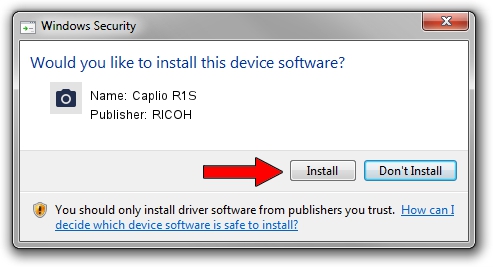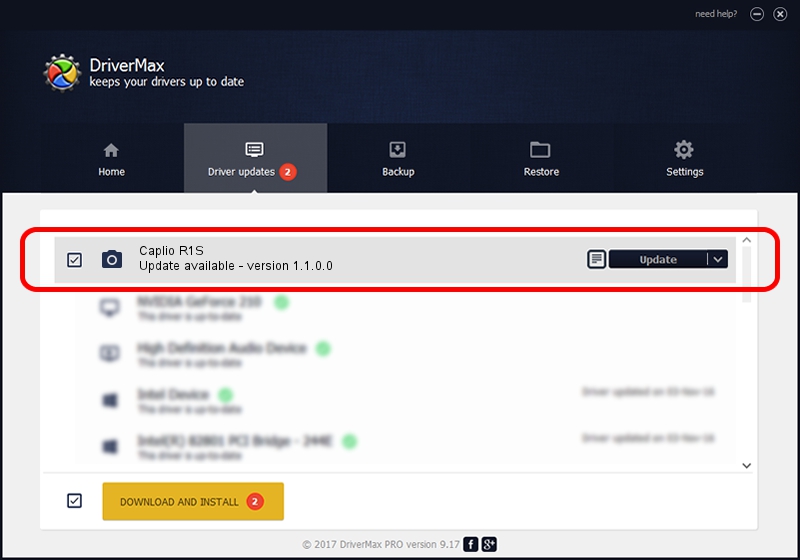Advertising seems to be blocked by your browser.
The ads help us provide this software and web site to you for free.
Please support our project by allowing our site to show ads.
RICOH Caplio R1S - two ways of downloading and installing the driver
Caplio R1S is a Imaging Devices device. The Windows version of this driver was developed by RICOH. In order to make sure you are downloading the exact right driver the hardware id is USB/VID_05CA&PID_2211.
1. Manually install RICOH Caplio R1S driver
- You can download from the link below the driver installer file for the RICOH Caplio R1S driver. The archive contains version 1.1.0.0 dated 2004-12-10 of the driver.
- Run the driver installer file from a user account with administrative rights. If your UAC (User Access Control) is started please confirm the installation of the driver and run the setup with administrative rights.
- Go through the driver installation wizard, which will guide you; it should be pretty easy to follow. The driver installation wizard will analyze your PC and will install the right driver.
- When the operation finishes restart your PC in order to use the updated driver. It is as simple as that to install a Windows driver!
Size of this driver: 238129 bytes (232.55 KB)
Driver rating 4.6 stars out of 26753 votes.
This driver was released for the following versions of Windows:
- This driver works on Windows 2000 32 bits
- This driver works on Windows Server 2003 32 bits
- This driver works on Windows XP 32 bits
- This driver works on Windows Vista 32 bits
- This driver works on Windows 7 32 bits
- This driver works on Windows 8 32 bits
- This driver works on Windows 8.1 32 bits
- This driver works on Windows 10 32 bits
- This driver works on Windows 11 32 bits
2. Using DriverMax to install RICOH Caplio R1S driver
The most important advantage of using DriverMax is that it will setup the driver for you in the easiest possible way and it will keep each driver up to date. How can you install a driver with DriverMax? Let's see!
- Start DriverMax and press on the yellow button named ~SCAN FOR DRIVER UPDATES NOW~. Wait for DriverMax to scan and analyze each driver on your PC.
- Take a look at the list of driver updates. Search the list until you locate the RICOH Caplio R1S driver. Click the Update button.
- That's all, the driver is now installed!

Jul 12 2016 6:07PM / Written by Daniel Statescu for DriverMax
follow @DanielStatescu