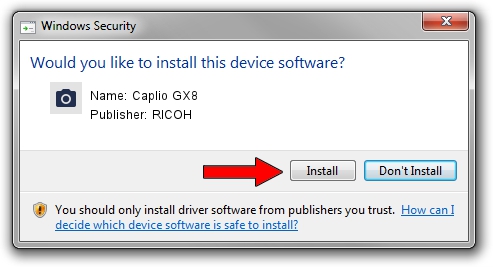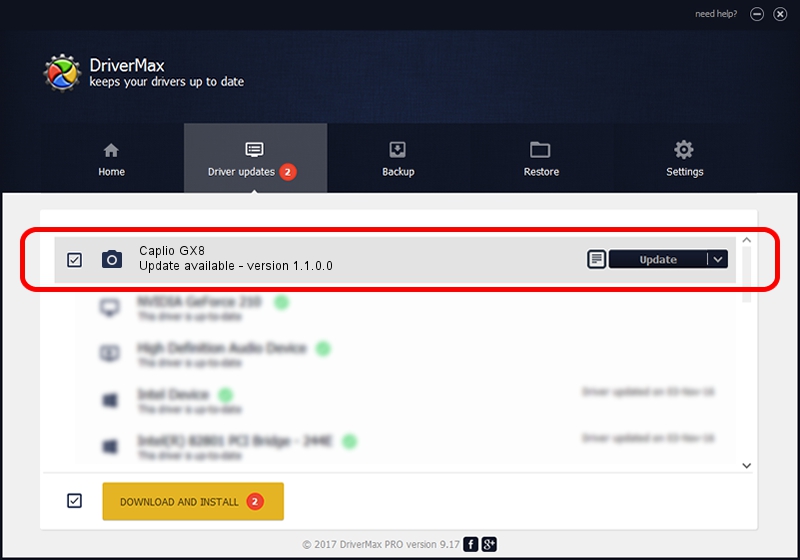Advertising seems to be blocked by your browser.
The ads help us provide this software and web site to you for free.
Please support our project by allowing our site to show ads.
RICOH Caplio GX8 how to download and install the driver
Caplio GX8 is a Imaging Devices hardware device. The Windows version of this driver was developed by RICOH. In order to make sure you are downloading the exact right driver the hardware id is USB/VID_05CA&PID_2214.
1. RICOH Caplio GX8 - install the driver manually
- You can download from the link below the driver setup file for the RICOH Caplio GX8 driver. The archive contains version 1.1.0.0 dated 2004-12-10 of the driver.
- Run the driver installer file from a user account with the highest privileges (rights). If your UAC (User Access Control) is running please accept of the driver and run the setup with administrative rights.
- Go through the driver setup wizard, which will guide you; it should be pretty easy to follow. The driver setup wizard will scan your PC and will install the right driver.
- When the operation finishes restart your computer in order to use the updated driver. As you can see it was quite smple to install a Windows driver!
Size of this driver: 238129 bytes (232.55 KB)
This driver was rated with an average of 4.4 stars by 26562 users.
This driver was released for the following versions of Windows:
- This driver works on Windows 2000 32 bits
- This driver works on Windows Server 2003 32 bits
- This driver works on Windows XP 32 bits
- This driver works on Windows Vista 32 bits
- This driver works on Windows 7 32 bits
- This driver works on Windows 8 32 bits
- This driver works on Windows 8.1 32 bits
- This driver works on Windows 10 32 bits
- This driver works on Windows 11 32 bits
2. The easy way: using DriverMax to install RICOH Caplio GX8 driver
The advantage of using DriverMax is that it will install the driver for you in just a few seconds and it will keep each driver up to date, not just this one. How can you install a driver with DriverMax? Let's take a look!
- Start DriverMax and press on the yellow button named ~SCAN FOR DRIVER UPDATES NOW~. Wait for DriverMax to scan and analyze each driver on your PC.
- Take a look at the list of driver updates. Search the list until you find the RICOH Caplio GX8 driver. Click on Update.
- Enjoy using the updated driver! :)

Jul 12 2016 6:08PM / Written by Dan Armano for DriverMax
follow @danarm