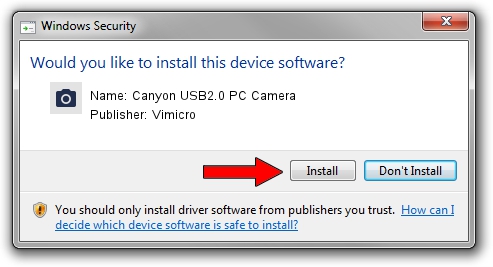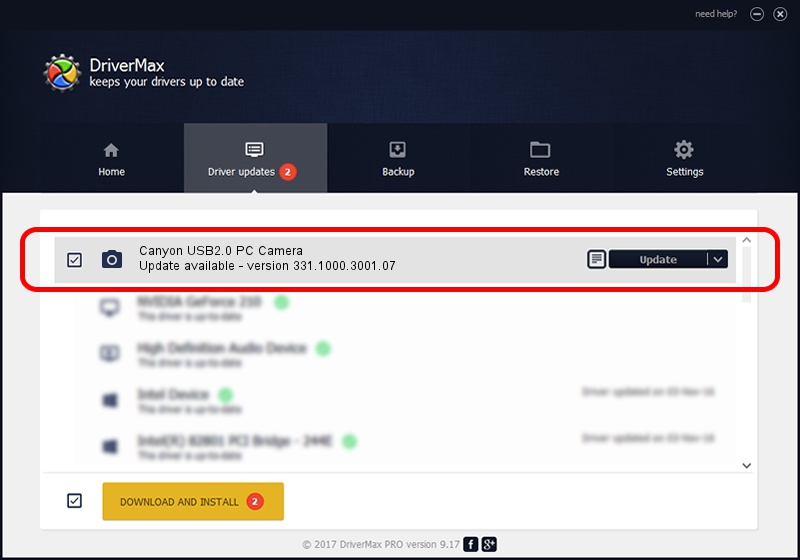Advertising seems to be blocked by your browser.
The ads help us provide this software and web site to you for free.
Please support our project by allowing our site to show ads.
Home /
Manufacturers /
Vimicro /
Canyon USB2.0 PC Camera /
USB/VID_0ac8&PID_3342&MI_00 /
331.1000.3001.07 Sep 30, 2007
Vimicro Canyon USB2.0 PC Camera how to download and install the driver
Canyon USB2.0 PC Camera is a Imaging Devices hardware device. The developer of this driver was Vimicro. In order to make sure you are downloading the exact right driver the hardware id is USB/VID_0ac8&PID_3342&MI_00.
1. How to manually install Vimicro Canyon USB2.0 PC Camera driver
- Download the driver setup file for Vimicro Canyon USB2.0 PC Camera driver from the link below. This is the download link for the driver version 331.1000.3001.07 dated 2007-09-30.
- Start the driver setup file from a Windows account with administrative rights. If your User Access Control (UAC) is started then you will have to accept of the driver and run the setup with administrative rights.
- Follow the driver setup wizard, which should be pretty easy to follow. The driver setup wizard will scan your PC for compatible devices and will install the driver.
- Shutdown and restart your PC and enjoy the updated driver, it is as simple as that.
This driver was rated with an average of 3.6 stars by 11498 users.
2. Using DriverMax to install Vimicro Canyon USB2.0 PC Camera driver
The most important advantage of using DriverMax is that it will install the driver for you in the easiest possible way and it will keep each driver up to date. How easy can you install a driver using DriverMax? Let's take a look!
- Open DriverMax and click on the yellow button that says ~SCAN FOR DRIVER UPDATES NOW~. Wait for DriverMax to scan and analyze each driver on your PC.
- Take a look at the list of driver updates. Search the list until you find the Vimicro Canyon USB2.0 PC Camera driver. Click on Update.
- Enjoy using the updated driver! :)

Aug 4 2016 12:36AM / Written by Dan Armano for DriverMax
follow @danarm