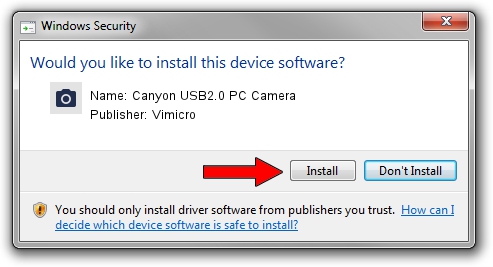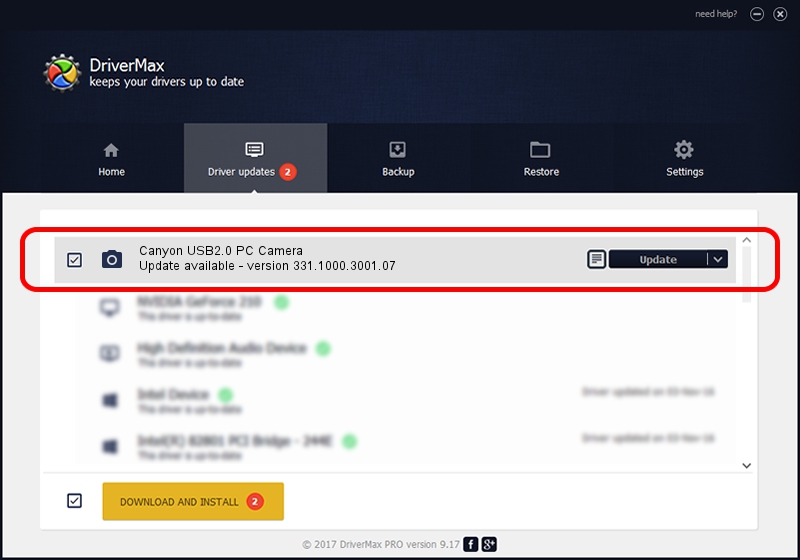Advertising seems to be blocked by your browser.
The ads help us provide this software and web site to you for free.
Please support our project by allowing our site to show ads.
Home /
Manufacturers /
Vimicro /
Canyon USB2.0 PC Camera /
USB/VID_0ac8&PID_3340&MI_00 /
331.1000.3001.07 Sep 30, 2007
Vimicro Canyon USB2.0 PC Camera driver download and installation
Canyon USB2.0 PC Camera is a Imaging Devices hardware device. This Windows driver was developed by Vimicro. The hardware id of this driver is USB/VID_0ac8&PID_3340&MI_00; this string has to match your hardware.
1. How to manually install Vimicro Canyon USB2.0 PC Camera driver
- You can download from the link below the driver setup file for the Vimicro Canyon USB2.0 PC Camera driver. The archive contains version 331.1000.3001.07 dated 2007-09-30 of the driver.
- Run the driver installer file from a user account with administrative rights. If your User Access Control Service (UAC) is enabled please confirm the installation of the driver and run the setup with administrative rights.
- Follow the driver installation wizard, which will guide you; it should be pretty easy to follow. The driver installation wizard will scan your computer and will install the right driver.
- When the operation finishes restart your PC in order to use the updated driver. As you can see it was quite smple to install a Windows driver!
This driver received an average rating of 3.5 stars out of 11674 votes.
2. Using DriverMax to install Vimicro Canyon USB2.0 PC Camera driver
The advantage of using DriverMax is that it will install the driver for you in just a few seconds and it will keep each driver up to date, not just this one. How can you install a driver with DriverMax? Let's see!
- Open DriverMax and click on the yellow button named ~SCAN FOR DRIVER UPDATES NOW~. Wait for DriverMax to analyze each driver on your computer.
- Take a look at the list of detected driver updates. Search the list until you locate the Vimicro Canyon USB2.0 PC Camera driver. Click on Update.
- Enjoy using the updated driver! :)

Aug 4 2016 12:36AM / Written by Daniel Statescu for DriverMax
follow @DanielStatescu