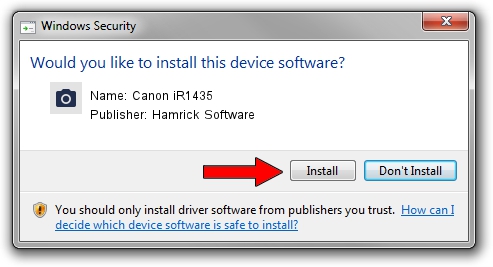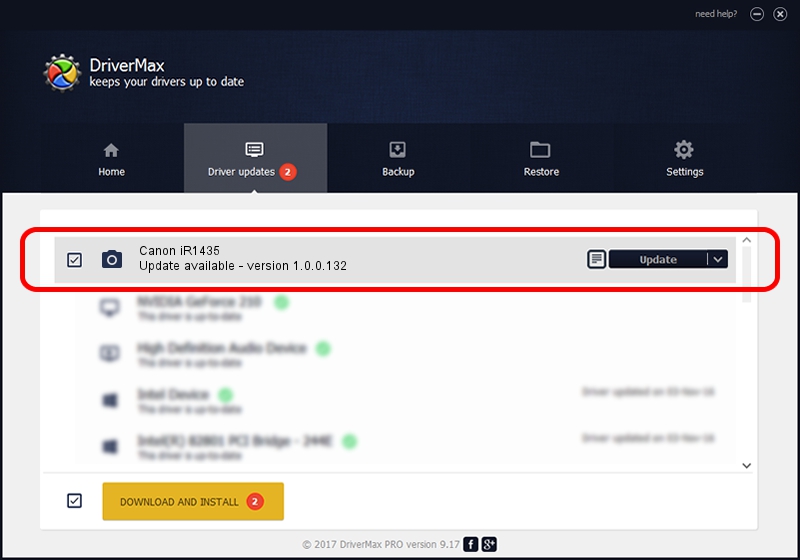Advertising seems to be blocked by your browser.
The ads help us provide this software and web site to you for free.
Please support our project by allowing our site to show ads.
Home /
Manufacturers /
Hamrick Software /
Canon iR1435 /
USB/Vid_04a9&Pid_27aa&MI_00 /
1.0.0.132 Aug 21, 2006
Hamrick Software Canon iR1435 how to download and install the driver
Canon iR1435 is a Imaging Devices device. This driver was developed by Hamrick Software. USB/Vid_04a9&Pid_27aa&MI_00 is the matching hardware id of this device.
1. Manually install Hamrick Software Canon iR1435 driver
- You can download from the link below the driver setup file for the Hamrick Software Canon iR1435 driver. The archive contains version 1.0.0.132 released on 2006-08-21 of the driver.
- Start the driver installer file from a user account with administrative rights. If your User Access Control Service (UAC) is started please confirm the installation of the driver and run the setup with administrative rights.
- Go through the driver installation wizard, which will guide you; it should be quite easy to follow. The driver installation wizard will analyze your PC and will install the right driver.
- When the operation finishes shutdown and restart your computer in order to use the updated driver. It is as simple as that to install a Windows driver!
This driver was rated with an average of 3.2 stars by 32647 users.
2. Using DriverMax to install Hamrick Software Canon iR1435 driver
The advantage of using DriverMax is that it will setup the driver for you in the easiest possible way and it will keep each driver up to date. How easy can you install a driver using DriverMax? Let's see!
- Open DriverMax and push on the yellow button named ~SCAN FOR DRIVER UPDATES NOW~. Wait for DriverMax to scan and analyze each driver on your computer.
- Take a look at the list of driver updates. Scroll the list down until you locate the Hamrick Software Canon iR1435 driver. Click on Update.
- That's all, the driver is now installed!

Sep 8 2024 7:15PM / Written by Andreea Kartman for DriverMax
follow @DeeaKartman