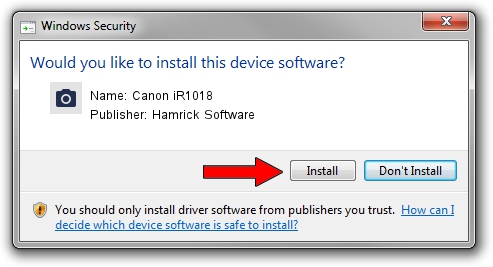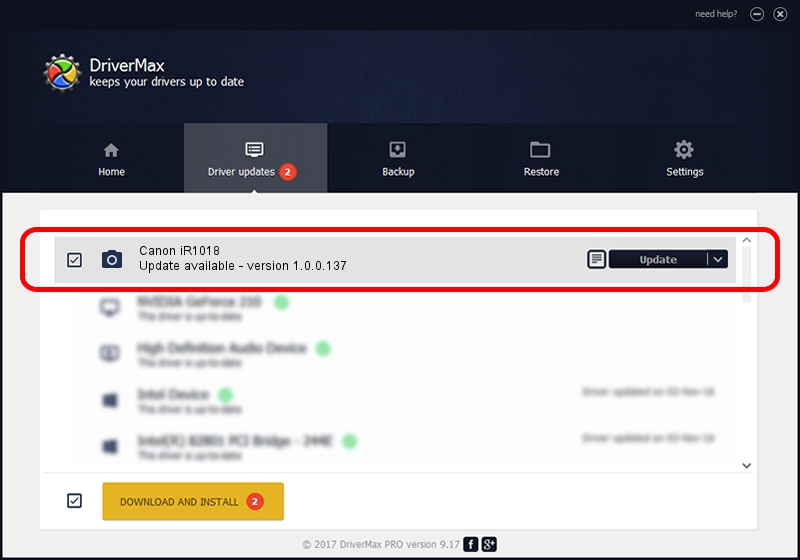Advertising seems to be blocked by your browser.
The ads help us provide this software and web site to you for free.
Please support our project by allowing our site to show ads.
Home /
Manufacturers /
Hamrick Software /
Canon iR1018 /
USB/Vid_04a9&Pid_269d&MI_00 /
1.0.0.137 Aug 21, 2006
Driver for Hamrick Software Canon iR1018 - downloading and installing it
Canon iR1018 is a Imaging Devices device. This Windows driver was developed by Hamrick Software. USB/Vid_04a9&Pid_269d&MI_00 is the matching hardware id of this device.
1. Hamrick Software Canon iR1018 driver - how to install it manually
- Download the driver setup file for Hamrick Software Canon iR1018 driver from the location below. This is the download link for the driver version 1.0.0.137 released on 2006-08-21.
- Start the driver installation file from a Windows account with administrative rights. If your User Access Control Service (UAC) is running then you will have to confirm the installation of the driver and run the setup with administrative rights.
- Go through the driver installation wizard, which should be quite straightforward. The driver installation wizard will scan your PC for compatible devices and will install the driver.
- Shutdown and restart your computer and enjoy the new driver, as you can see it was quite smple.
This driver received an average rating of 3.3 stars out of 94051 votes.
2. How to use DriverMax to install Hamrick Software Canon iR1018 driver
The advantage of using DriverMax is that it will install the driver for you in just a few seconds and it will keep each driver up to date, not just this one. How easy can you install a driver with DriverMax? Let's follow a few steps!
- Open DriverMax and push on the yellow button named ~SCAN FOR DRIVER UPDATES NOW~. Wait for DriverMax to analyze each driver on your PC.
- Take a look at the list of available driver updates. Search the list until you find the Hamrick Software Canon iR1018 driver. Click on Update.
- That's all, the driver is now installed!

Aug 30 2024 11:23AM / Written by Dan Armano for DriverMax
follow @danarm