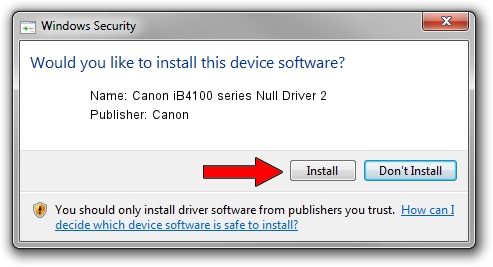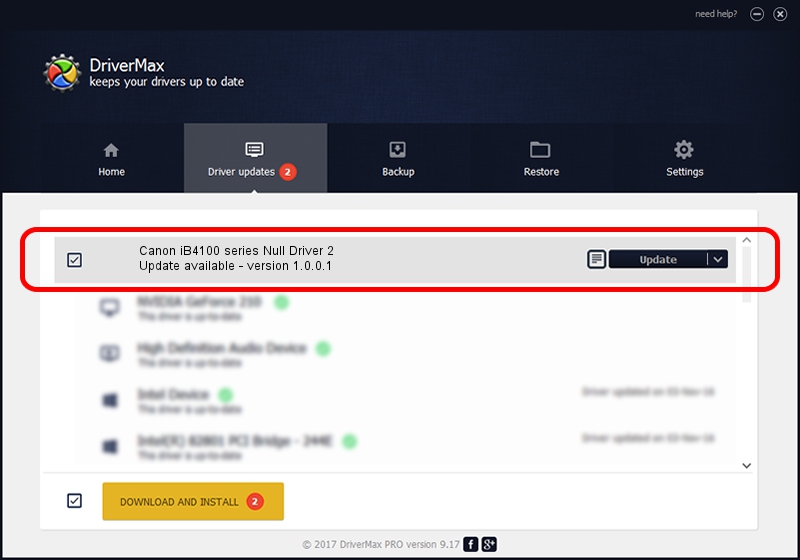Advertising seems to be blocked by your browser.
The ads help us provide this software and web site to you for free.
Please support our project by allowing our site to show ads.
Home /
Manufacturers /
Canon /
Canon iB4100 series Null Driver 2 /
USB/VID_04A9&PID_1791&MI_02 /
1.0.0.1 Jul 20, 2018
Download and install Canon Canon iB4100 series Null Driver 2 driver
Canon iB4100 series Null Driver 2 is a USB Universal Serial Bus hardware device. This Windows driver was developed by Canon. In order to make sure you are downloading the exact right driver the hardware id is USB/VID_04A9&PID_1791&MI_02.
1. Install Canon Canon iB4100 series Null Driver 2 driver manually
- Download the driver setup file for Canon Canon iB4100 series Null Driver 2 driver from the location below. This download link is for the driver version 1.0.0.1 released on 2018-07-20.
- Start the driver setup file from a Windows account with administrative rights. If your User Access Control Service (UAC) is started then you will have to confirm the installation of the driver and run the setup with administrative rights.
- Go through the driver setup wizard, which should be quite straightforward. The driver setup wizard will scan your PC for compatible devices and will install the driver.
- Shutdown and restart your PC and enjoy the fresh driver, as you can see it was quite smple.
This driver was rated with an average of 4 stars by 1667 users.
2. Installing the Canon Canon iB4100 series Null Driver 2 driver using DriverMax: the easy way
The most important advantage of using DriverMax is that it will setup the driver for you in just a few seconds and it will keep each driver up to date. How easy can you install a driver with DriverMax? Let's follow a few steps!
- Open DriverMax and click on the yellow button that says ~SCAN FOR DRIVER UPDATES NOW~. Wait for DriverMax to analyze each driver on your PC.
- Take a look at the list of available driver updates. Scroll the list down until you locate the Canon Canon iB4100 series Null Driver 2 driver. Click the Update button.
- That's all, the driver is now installed!

Jul 24 2024 9:18AM / Written by Dan Armano for DriverMax
follow @danarm