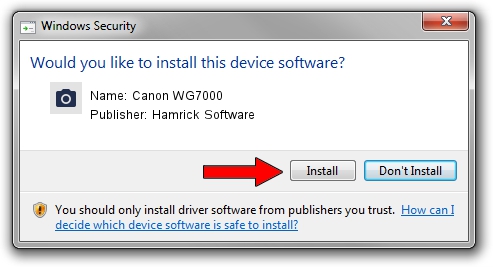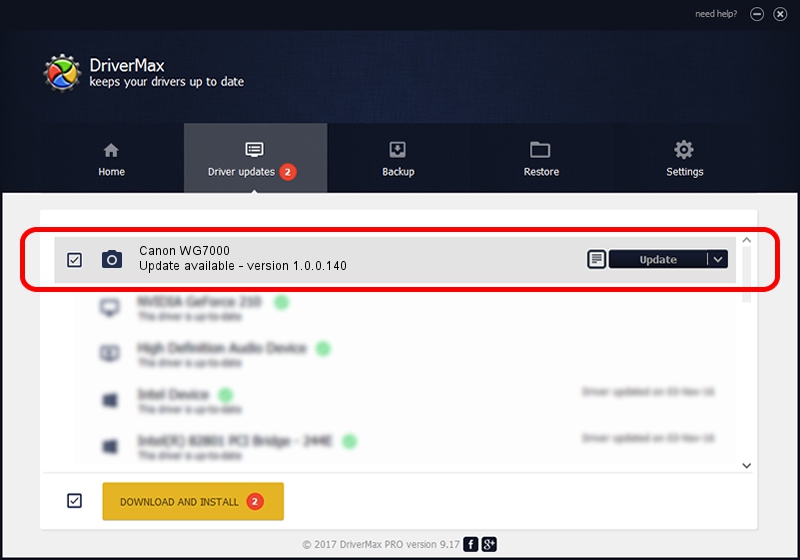Advertising seems to be blocked by your browser.
The ads help us provide this software and web site to you for free.
Please support our project by allowing our site to show ads.
Home /
Manufacturers /
Hamrick Software /
Canon WG7000 /
USB/Vid_04a9&Pid_1860&MI_00 /
1.0.0.140 Aug 21, 2006
Hamrick Software Canon WG7000 - two ways of downloading and installing the driver
Canon WG7000 is a Imaging Devices hardware device. The developer of this driver was Hamrick Software. The hardware id of this driver is USB/Vid_04a9&Pid_1860&MI_00; this string has to match your hardware.
1. How to manually install Hamrick Software Canon WG7000 driver
- You can download from the link below the driver installer file for the Hamrick Software Canon WG7000 driver. The archive contains version 1.0.0.140 dated 2006-08-21 of the driver.
- Start the driver installer file from a user account with administrative rights. If your User Access Control Service (UAC) is enabled please accept of the driver and run the setup with administrative rights.
- Go through the driver installation wizard, which will guide you; it should be pretty easy to follow. The driver installation wizard will analyze your PC and will install the right driver.
- When the operation finishes restart your computer in order to use the updated driver. As you can see it was quite smple to install a Windows driver!
This driver was installed by many users and received an average rating of 4 stars out of 72808 votes.
2. How to install Hamrick Software Canon WG7000 driver using DriverMax
The advantage of using DriverMax is that it will install the driver for you in the easiest possible way and it will keep each driver up to date. How can you install a driver with DriverMax? Let's see!
- Open DriverMax and press on the yellow button that says ~SCAN FOR DRIVER UPDATES NOW~. Wait for DriverMax to analyze each driver on your PC.
- Take a look at the list of driver updates. Search the list until you locate the Hamrick Software Canon WG7000 driver. Click the Update button.
- Finished installing the driver!

Aug 24 2024 1:57AM / Written by Dan Armano for DriverMax
follow @danarm