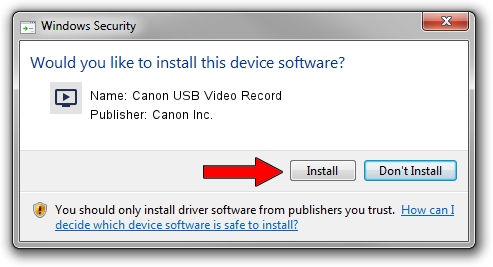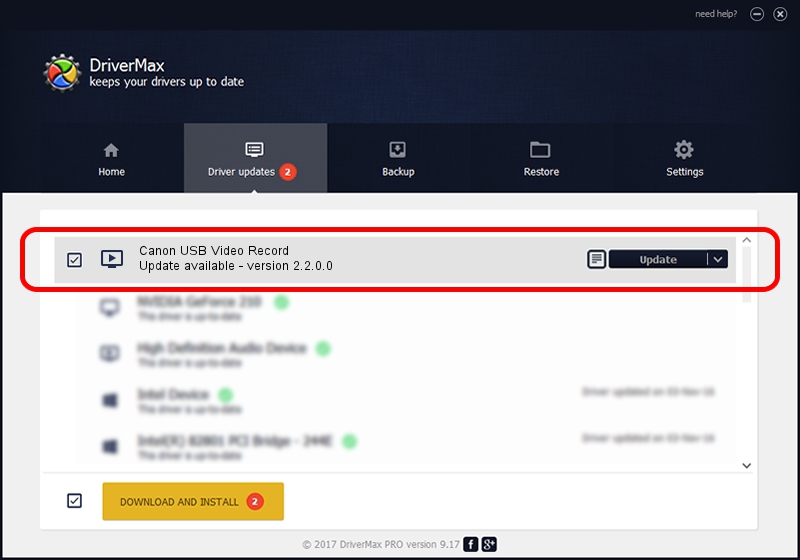Advertising seems to be blocked by your browser.
The ads help us provide this software and web site to you for free.
Please support our project by allowing our site to show ads.
Home /
Manufacturers /
Canon Inc. /
Canon USB Video Record /
USB/VID_04A9&PID_30DE&MI_02 /
2.2.0.0 Oct 26, 2004
Canon Inc. Canon USB Video Record how to download and install the driver
Canon USB Video Record is a MEDIA hardware device. This driver was developed by Canon Inc.. In order to make sure you are downloading the exact right driver the hardware id is USB/VID_04A9&PID_30DE&MI_02.
1. How to manually install Canon Inc. Canon USB Video Record driver
- Download the setup file for Canon Inc. Canon USB Video Record driver from the link below. This download link is for the driver version 2.2.0.0 released on 2004-10-26.
- Run the driver setup file from a Windows account with the highest privileges (rights). If your UAC (User Access Control) is started then you will have to confirm the installation of the driver and run the setup with administrative rights.
- Follow the driver setup wizard, which should be pretty straightforward. The driver setup wizard will scan your PC for compatible devices and will install the driver.
- Shutdown and restart your computer and enjoy the new driver, as you can see it was quite smple.
Download size of the driver: 14724 bytes (14.38 KB)
Driver rating 4.5 stars out of 87806 votes.
This driver is compatible with the following versions of Windows:
- This driver works on Windows 2000 32 bits
- This driver works on Windows Server 2003 32 bits
- This driver works on Windows XP 32 bits
- This driver works on Windows Vista 32 bits
- This driver works on Windows 7 32 bits
- This driver works on Windows 8 32 bits
- This driver works on Windows 8.1 32 bits
- This driver works on Windows 10 32 bits
- This driver works on Windows 11 32 bits
2. The easy way: using DriverMax to install Canon Inc. Canon USB Video Record driver
The advantage of using DriverMax is that it will setup the driver for you in just a few seconds and it will keep each driver up to date. How can you install a driver using DriverMax? Let's take a look!
- Start DriverMax and press on the yellow button that says ~SCAN FOR DRIVER UPDATES NOW~. Wait for DriverMax to scan and analyze each driver on your computer.
- Take a look at the list of driver updates. Scroll the list down until you find the Canon Inc. Canon USB Video Record driver. Click on Update.
- Enjoy using the updated driver! :)

Aug 11 2016 12:22PM / Written by Dan Armano for DriverMax
follow @danarm