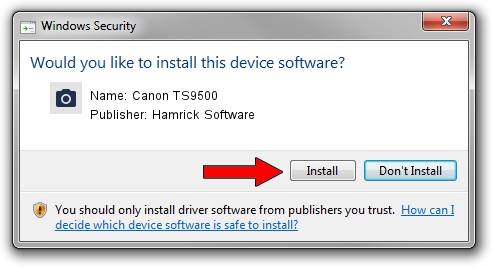Advertising seems to be blocked by your browser.
The ads help us provide this software and web site to you for free.
Please support our project by allowing our site to show ads.
Home /
Manufacturers /
Hamrick Software /
Canon TS9500 /
USB/Vid_04a9&Pid_185c&MI_00 /
1.0.0.139 Aug 21, 2006
Driver for Hamrick Software Canon TS9500 - downloading and installing it
Canon TS9500 is a Imaging Devices device. The developer of this driver was Hamrick Software. In order to make sure you are downloading the exact right driver the hardware id is USB/Vid_04a9&Pid_185c&MI_00.
1. Manually install Hamrick Software Canon TS9500 driver
- You can download from the link below the driver installer file for the Hamrick Software Canon TS9500 driver. The archive contains version 1.0.0.139 released on 2006-08-21 of the driver.
- Run the driver installer file from a user account with the highest privileges (rights). If your User Access Control (UAC) is started please confirm the installation of the driver and run the setup with administrative rights.
- Follow the driver installation wizard, which will guide you; it should be pretty easy to follow. The driver installation wizard will analyze your computer and will install the right driver.
- When the operation finishes restart your PC in order to use the updated driver. It is as simple as that to install a Windows driver!
Driver rating 3.1 stars out of 21278 votes.
2. The easy way: using DriverMax to install Hamrick Software Canon TS9500 driver
The advantage of using DriverMax is that it will setup the driver for you in the easiest possible way and it will keep each driver up to date, not just this one. How easy can you install a driver with DriverMax? Let's take a look!
- Open DriverMax and click on the yellow button named ~SCAN FOR DRIVER UPDATES NOW~. Wait for DriverMax to scan and analyze each driver on your PC.
- Take a look at the list of available driver updates. Scroll the list down until you locate the Hamrick Software Canon TS9500 driver. Click the Update button.
- That's all, the driver is now installed!

Sep 2 2024 7:13AM / Written by Andreea Kartman for DriverMax
follow @DeeaKartman