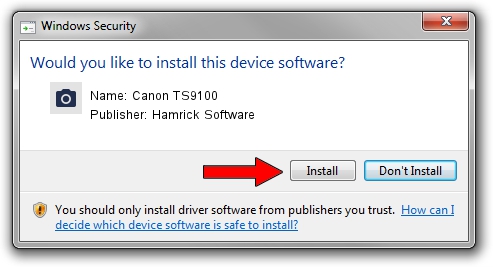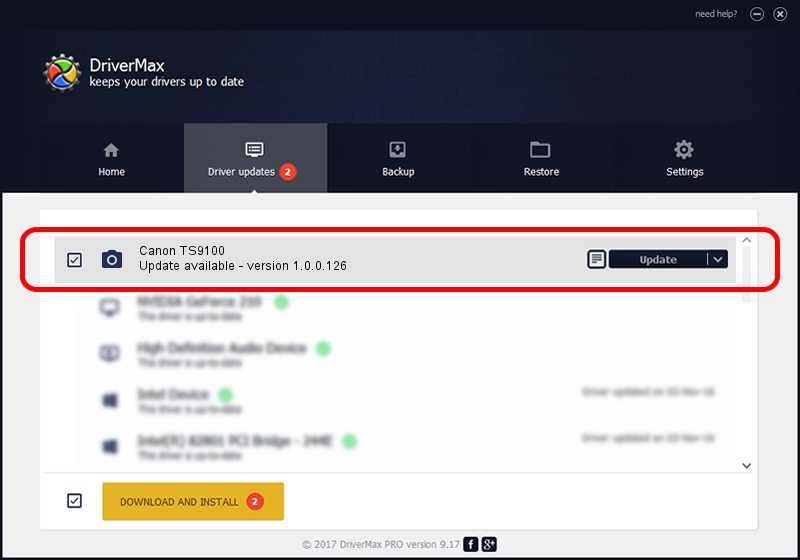Advertising seems to be blocked by your browser.
The ads help us provide this software and web site to you for free.
Please support our project by allowing our site to show ads.
Home /
Manufacturers /
Hamrick Software /
Canon TS9100 /
USB/Vid_04a9&Pid_1820&MI_00 /
1.0.0.126 Aug 21, 2006
Hamrick Software Canon TS9100 - two ways of downloading and installing the driver
Canon TS9100 is a Imaging Devices hardware device. The developer of this driver was Hamrick Software. The hardware id of this driver is USB/Vid_04a9&Pid_1820&MI_00; this string has to match your hardware.
1. Hamrick Software Canon TS9100 driver - how to install it manually
- You can download from the link below the driver setup file for the Hamrick Software Canon TS9100 driver. The archive contains version 1.0.0.126 released on 2006-08-21 of the driver.
- Run the driver installer file from a user account with administrative rights. If your UAC (User Access Control) is started please confirm the installation of the driver and run the setup with administrative rights.
- Go through the driver installation wizard, which will guide you; it should be pretty easy to follow. The driver installation wizard will scan your computer and will install the right driver.
- When the operation finishes shutdown and restart your PC in order to use the updated driver. As you can see it was quite smple to install a Windows driver!
This driver received an average rating of 3.5 stars out of 93770 votes.
2. Using DriverMax to install Hamrick Software Canon TS9100 driver
The most important advantage of using DriverMax is that it will setup the driver for you in the easiest possible way and it will keep each driver up to date. How can you install a driver with DriverMax? Let's take a look!
- Open DriverMax and push on the yellow button named ~SCAN FOR DRIVER UPDATES NOW~. Wait for DriverMax to scan and analyze each driver on your PC.
- Take a look at the list of available driver updates. Scroll the list down until you locate the Hamrick Software Canon TS9100 driver. Click the Update button.
- Finished installing the driver!

Aug 29 2024 3:10AM / Written by Andreea Kartman for DriverMax
follow @DeeaKartman