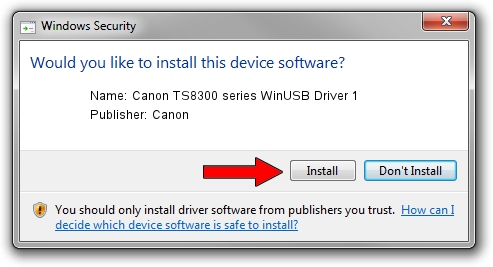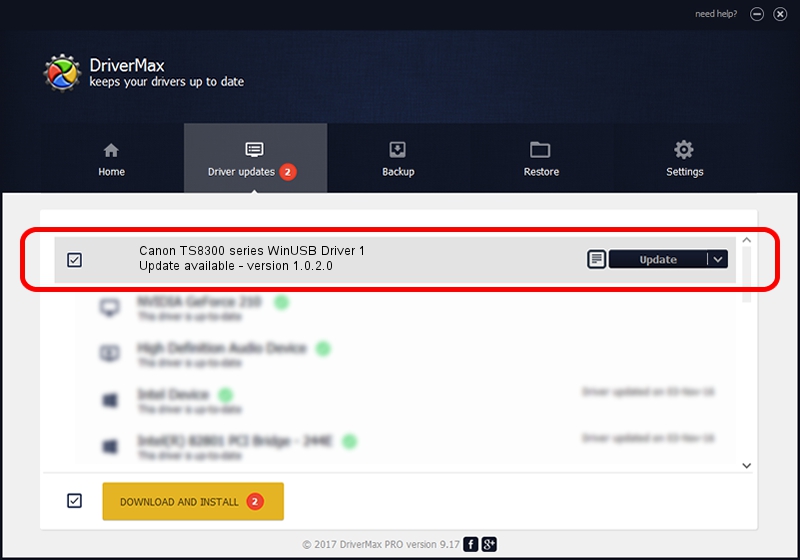Advertising seems to be blocked by your browser.
The ads help us provide this software and web site to you for free.
Please support our project by allowing our site to show ads.
Home /
Manufacturers /
Canon /
Canon TS8300 series WinUSB Driver 1 /
USB/VID_04A9&PID_1890&MI_05 /
1.0.2.0 May 21, 2019
Driver for Canon Canon TS8300 series WinUSB Driver 1 - downloading and installing it
Canon TS8300 series WinUSB Driver 1 is a USB Universal Serial Bus device. The Windows version of this driver was developed by Canon. The hardware id of this driver is USB/VID_04A9&PID_1890&MI_05.
1. Install Canon Canon TS8300 series WinUSB Driver 1 driver manually
- Download the driver setup file for Canon Canon TS8300 series WinUSB Driver 1 driver from the location below. This download link is for the driver version 1.0.2.0 dated 2019-05-21.
- Start the driver setup file from a Windows account with administrative rights. If your User Access Control (UAC) is running then you will have to confirm the installation of the driver and run the setup with administrative rights.
- Go through the driver setup wizard, which should be pretty easy to follow. The driver setup wizard will analyze your PC for compatible devices and will install the driver.
- Shutdown and restart your PC and enjoy the updated driver, it is as simple as that.
This driver received an average rating of 3.8 stars out of 64080 votes.
2. Installing the Canon Canon TS8300 series WinUSB Driver 1 driver using DriverMax: the easy way
The most important advantage of using DriverMax is that it will install the driver for you in the easiest possible way and it will keep each driver up to date. How easy can you install a driver using DriverMax? Let's follow a few steps!
- Start DriverMax and push on the yellow button named ~SCAN FOR DRIVER UPDATES NOW~. Wait for DriverMax to scan and analyze each driver on your computer.
- Take a look at the list of detected driver updates. Search the list until you locate the Canon Canon TS8300 series WinUSB Driver 1 driver. Click the Update button.
- Enjoy using the updated driver! :)

Jul 21 2024 4:16PM / Written by Andreea Kartman for DriverMax
follow @DeeaKartman