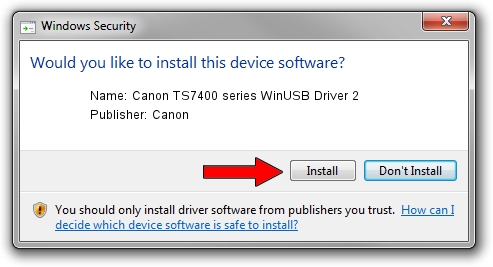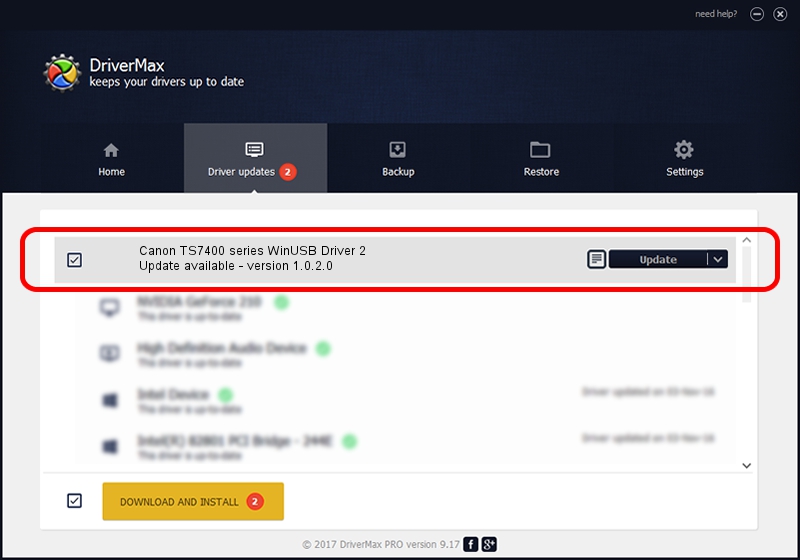Advertising seems to be blocked by your browser.
The ads help us provide this software and web site to you for free.
Please support our project by allowing our site to show ads.
Home /
Manufacturers /
Canon /
Canon TS7400 series WinUSB Driver 2 /
USB/VID_04A9&PID_18D7&MI_05 /
1.0.2.0 Aug 30, 2021
Driver for Canon Canon TS7400 series WinUSB Driver 2 - downloading and installing it
Canon TS7400 series WinUSB Driver 2 is a USB Universal Serial Bus device. The developer of this driver was Canon. The hardware id of this driver is USB/VID_04A9&PID_18D7&MI_05; this string has to match your hardware.
1. Install Canon Canon TS7400 series WinUSB Driver 2 driver manually
- Download the driver setup file for Canon Canon TS7400 series WinUSB Driver 2 driver from the location below. This download link is for the driver version 1.0.2.0 released on 2021-08-30.
- Run the driver setup file from a Windows account with administrative rights. If your User Access Control (UAC) is running then you will have to confirm the installation of the driver and run the setup with administrative rights.
- Follow the driver installation wizard, which should be pretty straightforward. The driver installation wizard will analyze your PC for compatible devices and will install the driver.
- Restart your PC and enjoy the updated driver, as you can see it was quite smple.
This driver was rated with an average of 4 stars by 37242 users.
2. Using DriverMax to install Canon Canon TS7400 series WinUSB Driver 2 driver
The most important advantage of using DriverMax is that it will setup the driver for you in the easiest possible way and it will keep each driver up to date, not just this one. How easy can you install a driver with DriverMax? Let's follow a few steps!
- Start DriverMax and press on the yellow button that says ~SCAN FOR DRIVER UPDATES NOW~. Wait for DriverMax to scan and analyze each driver on your PC.
- Take a look at the list of detected driver updates. Scroll the list down until you locate the Canon Canon TS7400 series WinUSB Driver 2 driver. Click on Update.
- Finished installing the driver!

Aug 15 2024 12:28PM / Written by Dan Armano for DriverMax
follow @danarm