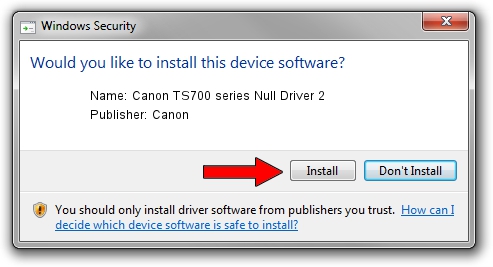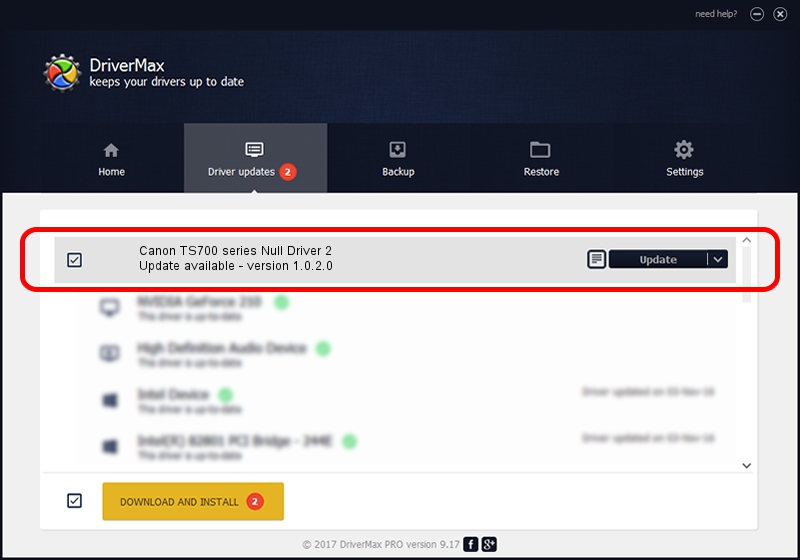Advertising seems to be blocked by your browser.
The ads help us provide this software and web site to you for free.
Please support our project by allowing our site to show ads.
Home /
Manufacturers /
Canon /
Canon TS700 series Null Driver 2 /
USB/VID_04A9&PID_186D&MI_02 /
1.0.2.0 Jun 12, 2020
Canon Canon TS700 series Null Driver 2 - two ways of downloading and installing the driver
Canon TS700 series Null Driver 2 is a USB Universal Serial Bus hardware device. This Windows driver was developed by Canon. USB/VID_04A9&PID_186D&MI_02 is the matching hardware id of this device.
1. How to manually install Canon Canon TS700 series Null Driver 2 driver
- You can download from the link below the driver installer file for the Canon Canon TS700 series Null Driver 2 driver. The archive contains version 1.0.2.0 dated 2020-06-12 of the driver.
- Run the driver installer file from a user account with administrative rights. If your User Access Control Service (UAC) is running please confirm the installation of the driver and run the setup with administrative rights.
- Follow the driver installation wizard, which will guide you; it should be quite easy to follow. The driver installation wizard will analyze your PC and will install the right driver.
- When the operation finishes shutdown and restart your PC in order to use the updated driver. It is as simple as that to install a Windows driver!
This driver was rated with an average of 3.5 stars by 75839 users.
2. How to install Canon Canon TS700 series Null Driver 2 driver using DriverMax
The most important advantage of using DriverMax is that it will install the driver for you in just a few seconds and it will keep each driver up to date. How can you install a driver using DriverMax? Let's see!
- Open DriverMax and push on the yellow button named ~SCAN FOR DRIVER UPDATES NOW~. Wait for DriverMax to analyze each driver on your PC.
- Take a look at the list of detected driver updates. Search the list until you find the Canon Canon TS700 series Null Driver 2 driver. Click the Update button.
- Finished installing the driver!

Aug 1 2024 11:21PM / Written by Dan Armano for DriverMax
follow @danarm