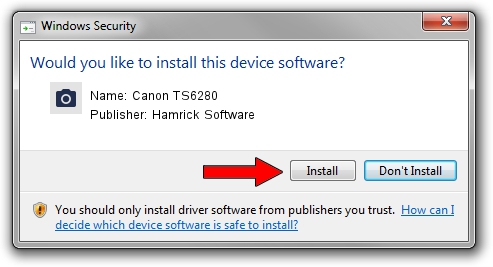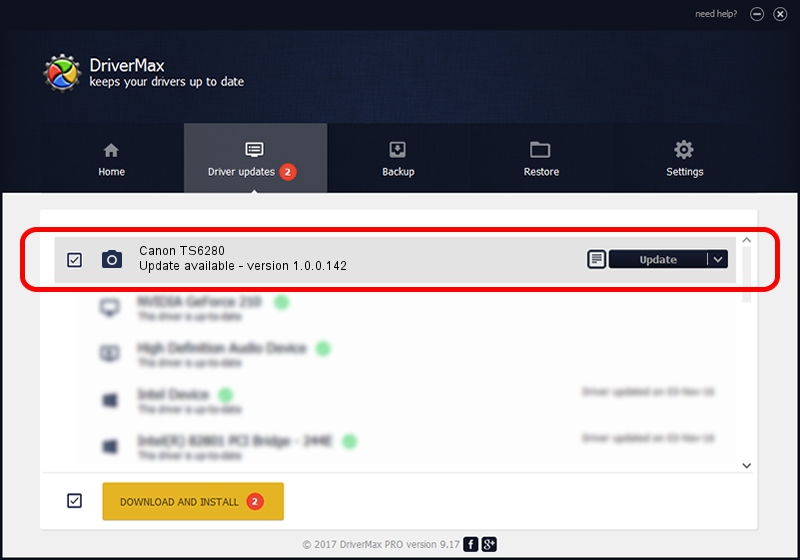Advertising seems to be blocked by your browser.
The ads help us provide this software and web site to you for free.
Please support our project by allowing our site to show ads.
Home /
Manufacturers /
Hamrick Software /
Canon TS6280 /
USB/Vid_04a9&Pid_1857&MI_00 /
1.0.0.142 Aug 21, 2006
Hamrick Software Canon TS6280 how to download and install the driver
Canon TS6280 is a Imaging Devices hardware device. The developer of this driver was Hamrick Software. USB/Vid_04a9&Pid_1857&MI_00 is the matching hardware id of this device.
1. Manually install Hamrick Software Canon TS6280 driver
- Download the driver setup file for Hamrick Software Canon TS6280 driver from the location below. This download link is for the driver version 1.0.0.142 dated 2006-08-21.
- Run the driver installation file from a Windows account with the highest privileges (rights). If your UAC (User Access Control) is running then you will have to confirm the installation of the driver and run the setup with administrative rights.
- Follow the driver setup wizard, which should be quite easy to follow. The driver setup wizard will scan your PC for compatible devices and will install the driver.
- Shutdown and restart your PC and enjoy the updated driver, as you can see it was quite smple.
This driver was installed by many users and received an average rating of 3.4 stars out of 90975 votes.
2. How to use DriverMax to install Hamrick Software Canon TS6280 driver
The advantage of using DriverMax is that it will setup the driver for you in just a few seconds and it will keep each driver up to date. How can you install a driver using DriverMax? Let's see!
- Open DriverMax and push on the yellow button named ~SCAN FOR DRIVER UPDATES NOW~. Wait for DriverMax to scan and analyze each driver on your PC.
- Take a look at the list of available driver updates. Search the list until you find the Hamrick Software Canon TS6280 driver. Click on Update.
- That's all, the driver is now installed!

Sep 9 2024 3:08PM / Written by Andreea Kartman for DriverMax
follow @DeeaKartman