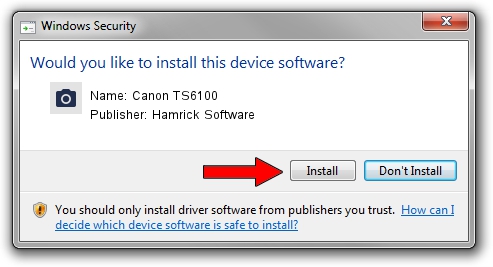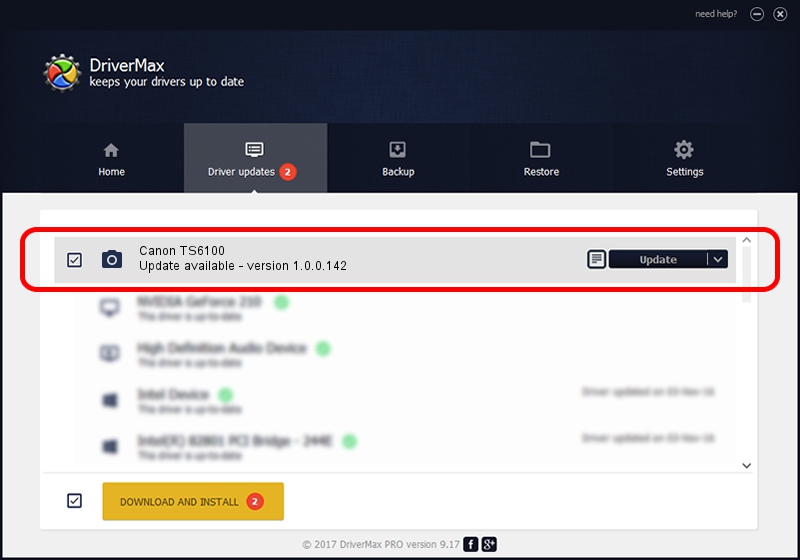Advertising seems to be blocked by your browser.
The ads help us provide this software and web site to you for free.
Please support our project by allowing our site to show ads.
Home /
Manufacturers /
Hamrick Software /
Canon TS6100 /
USB/Vid_04a9&Pid_1822&MI_00 /
1.0.0.142 Aug 21, 2006
Download and install Hamrick Software Canon TS6100 driver
Canon TS6100 is a Imaging Devices hardware device. This Windows driver was developed by Hamrick Software. The hardware id of this driver is USB/Vid_04a9&Pid_1822&MI_00; this string has to match your hardware.
1. Install Hamrick Software Canon TS6100 driver manually
- Download the driver setup file for Hamrick Software Canon TS6100 driver from the location below. This is the download link for the driver version 1.0.0.142 dated 2006-08-21.
- Run the driver setup file from a Windows account with the highest privileges (rights). If your UAC (User Access Control) is running then you will have to confirm the installation of the driver and run the setup with administrative rights.
- Follow the driver setup wizard, which should be quite easy to follow. The driver setup wizard will analyze your PC for compatible devices and will install the driver.
- Shutdown and restart your PC and enjoy the updated driver, as you can see it was quite smple.
This driver was rated with an average of 4 stars by 91232 users.
2. How to install Hamrick Software Canon TS6100 driver using DriverMax
The most important advantage of using DriverMax is that it will setup the driver for you in the easiest possible way and it will keep each driver up to date. How easy can you install a driver with DriverMax? Let's follow a few steps!
- Start DriverMax and press on the yellow button that says ~SCAN FOR DRIVER UPDATES NOW~. Wait for DriverMax to scan and analyze each driver on your PC.
- Take a look at the list of available driver updates. Scroll the list down until you locate the Hamrick Software Canon TS6100 driver. Click on Update.
- That's it, you installed your first driver!

Sep 9 2024 3:04PM / Written by Daniel Statescu for DriverMax
follow @DanielStatescu