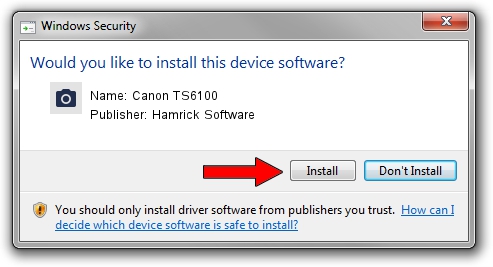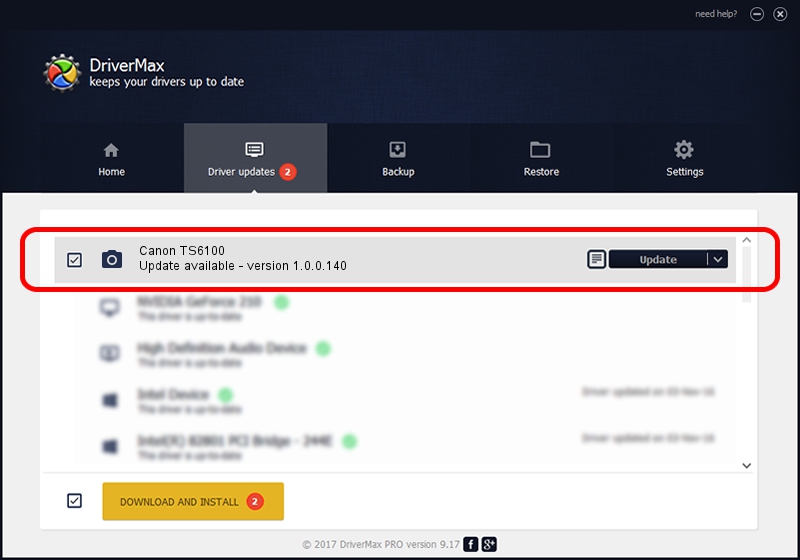Advertising seems to be blocked by your browser.
The ads help us provide this software and web site to you for free.
Please support our project by allowing our site to show ads.
Home /
Manufacturers /
Hamrick Software /
Canon TS6100 /
USB/Vid_04a9&Pid_1822&MI_00 /
1.0.0.140 Aug 21, 2006
Hamrick Software Canon TS6100 how to download and install the driver
Canon TS6100 is a Imaging Devices device. The developer of this driver was Hamrick Software. In order to make sure you are downloading the exact right driver the hardware id is USB/Vid_04a9&Pid_1822&MI_00.
1. Hamrick Software Canon TS6100 driver - how to install it manually
- You can download from the link below the driver installer file for the Hamrick Software Canon TS6100 driver. The archive contains version 1.0.0.140 dated 2006-08-21 of the driver.
- Start the driver installer file from a user account with administrative rights. If your User Access Control Service (UAC) is enabled please confirm the installation of the driver and run the setup with administrative rights.
- Follow the driver setup wizard, which will guide you; it should be pretty easy to follow. The driver setup wizard will analyze your PC and will install the right driver.
- When the operation finishes restart your computer in order to use the updated driver. As you can see it was quite smple to install a Windows driver!
This driver was rated with an average of 3 stars by 73144 users.
2. Using DriverMax to install Hamrick Software Canon TS6100 driver
The most important advantage of using DriverMax is that it will install the driver for you in the easiest possible way and it will keep each driver up to date. How can you install a driver with DriverMax? Let's follow a few steps!
- Open DriverMax and click on the yellow button named ~SCAN FOR DRIVER UPDATES NOW~. Wait for DriverMax to analyze each driver on your computer.
- Take a look at the list of driver updates. Scroll the list down until you find the Hamrick Software Canon TS6100 driver. Click on Update.
- That's it, you installed your first driver!

Aug 24 2024 1:52AM / Written by Dan Armano for DriverMax
follow @danarm