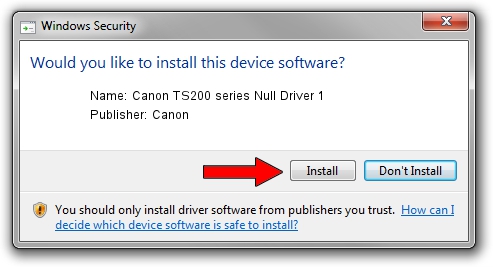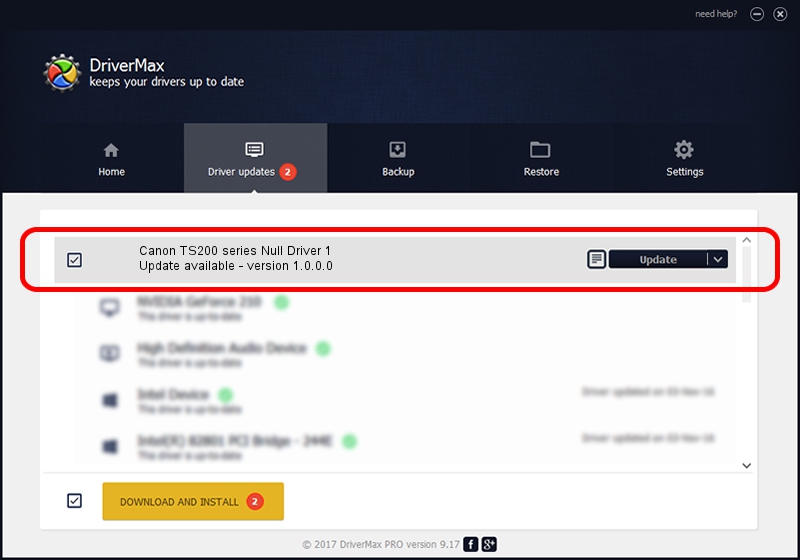Advertising seems to be blocked by your browser.
The ads help us provide this software and web site to you for free.
Please support our project by allowing our site to show ads.
Home /
Manufacturers /
Canon /
Canon TS200 series Null Driver 1 /
USB/VID_04A9&PID_182B&MI_01 /
1.0.0.0 Feb 28, 2017
Canon Canon TS200 series Null Driver 1 - two ways of downloading and installing the driver
Canon TS200 series Null Driver 1 is a USB Universal Serial Bus hardware device. This driver was developed by Canon. USB/VID_04A9&PID_182B&MI_01 is the matching hardware id of this device.
1. Canon Canon TS200 series Null Driver 1 - install the driver manually
- You can download from the link below the driver installer file for the Canon Canon TS200 series Null Driver 1 driver. The archive contains version 1.0.0.0 released on 2017-02-28 of the driver.
- Start the driver installer file from a user account with the highest privileges (rights). If your User Access Control (UAC) is started please accept of the driver and run the setup with administrative rights.
- Go through the driver setup wizard, which will guide you; it should be pretty easy to follow. The driver setup wizard will analyze your computer and will install the right driver.
- When the operation finishes restart your PC in order to use the updated driver. As you can see it was quite smple to install a Windows driver!
This driver received an average rating of 3.2 stars out of 33040 votes.
2. How to use DriverMax to install Canon Canon TS200 series Null Driver 1 driver
The most important advantage of using DriverMax is that it will install the driver for you in just a few seconds and it will keep each driver up to date. How easy can you install a driver using DriverMax? Let's take a look!
- Open DriverMax and push on the yellow button that says ~SCAN FOR DRIVER UPDATES NOW~. Wait for DriverMax to scan and analyze each driver on your PC.
- Take a look at the list of driver updates. Search the list until you find the Canon Canon TS200 series Null Driver 1 driver. Click the Update button.
- Finished installing the driver!

Jun 19 2024 8:03AM / Written by Daniel Statescu for DriverMax
follow @DanielStatescu