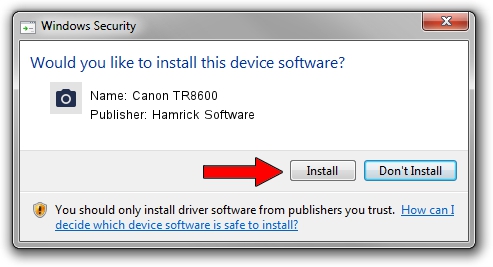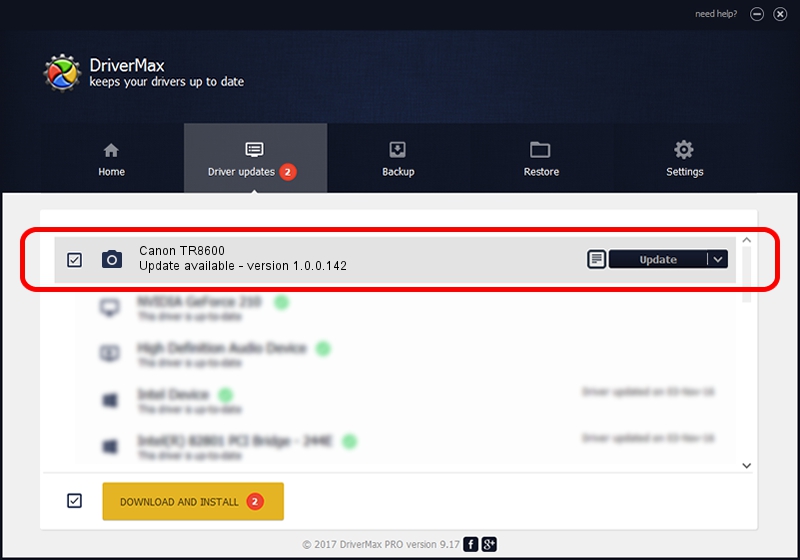Advertising seems to be blocked by your browser.
The ads help us provide this software and web site to you for free.
Please support our project by allowing our site to show ads.
Home /
Manufacturers /
Hamrick Software /
Canon TR8600 /
USB/Vid_04a9&Pid_18ad&MI_00 /
1.0.0.142 Aug 21, 2006
Hamrick Software Canon TR8600 - two ways of downloading and installing the driver
Canon TR8600 is a Imaging Devices hardware device. The developer of this driver was Hamrick Software. In order to make sure you are downloading the exact right driver the hardware id is USB/Vid_04a9&Pid_18ad&MI_00.
1. Hamrick Software Canon TR8600 - install the driver manually
- You can download from the link below the driver setup file for the Hamrick Software Canon TR8600 driver. The archive contains version 1.0.0.142 dated 2006-08-21 of the driver.
- Run the driver installer file from a user account with administrative rights. If your User Access Control Service (UAC) is started please confirm the installation of the driver and run the setup with administrative rights.
- Go through the driver setup wizard, which will guide you; it should be pretty easy to follow. The driver setup wizard will analyze your PC and will install the right driver.
- When the operation finishes shutdown and restart your PC in order to use the updated driver. It is as simple as that to install a Windows driver!
This driver received an average rating of 3.5 stars out of 89534 votes.
2. How to install Hamrick Software Canon TR8600 driver using DriverMax
The advantage of using DriverMax is that it will install the driver for you in just a few seconds and it will keep each driver up to date, not just this one. How easy can you install a driver with DriverMax? Let's follow a few steps!
- Open DriverMax and press on the yellow button that says ~SCAN FOR DRIVER UPDATES NOW~. Wait for DriverMax to analyze each driver on your PC.
- Take a look at the list of available driver updates. Search the list until you locate the Hamrick Software Canon TR8600 driver. Click the Update button.
- Finished installing the driver!

Sep 9 2024 3:13PM / Written by Daniel Statescu for DriverMax
follow @DanielStatescu