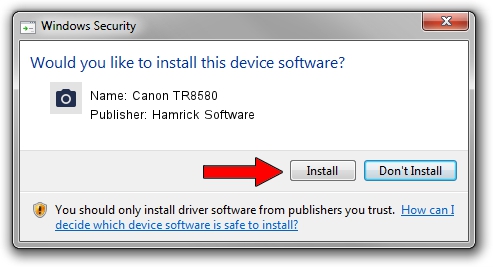Advertising seems to be blocked by your browser.
The ads help us provide this software and web site to you for free.
Please support our project by allowing our site to show ads.
Home /
Manufacturers /
Hamrick Software /
Canon TR8580 /
USB/Vid_04a9&Pid_1841&MI_00 /
1.0.0.144 Aug 21, 2006
Driver for Hamrick Software Canon TR8580 - downloading and installing it
Canon TR8580 is a Imaging Devices device. The Windows version of this driver was developed by Hamrick Software. The hardware id of this driver is USB/Vid_04a9&Pid_1841&MI_00; this string has to match your hardware.
1. Install Hamrick Software Canon TR8580 driver manually
- Download the driver setup file for Hamrick Software Canon TR8580 driver from the link below. This is the download link for the driver version 1.0.0.144 dated 2006-08-21.
- Start the driver installation file from a Windows account with the highest privileges (rights). If your User Access Control Service (UAC) is running then you will have to confirm the installation of the driver and run the setup with administrative rights.
- Follow the driver setup wizard, which should be quite easy to follow. The driver setup wizard will analyze your PC for compatible devices and will install the driver.
- Restart your computer and enjoy the fresh driver, it is as simple as that.
This driver was installed by many users and received an average rating of 3.4 stars out of 61098 votes.
2. How to use DriverMax to install Hamrick Software Canon TR8580 driver
The most important advantage of using DriverMax is that it will install the driver for you in just a few seconds and it will keep each driver up to date, not just this one. How can you install a driver with DriverMax? Let's take a look!
- Start DriverMax and click on the yellow button that says ~SCAN FOR DRIVER UPDATES NOW~. Wait for DriverMax to scan and analyze each driver on your PC.
- Take a look at the list of driver updates. Search the list until you locate the Hamrick Software Canon TR8580 driver. Click the Update button.
- That's it, you installed your first driver!

Sep 12 2024 10:44PM / Written by Andreea Kartman for DriverMax
follow @DeeaKartman