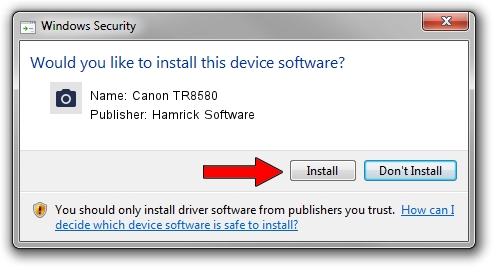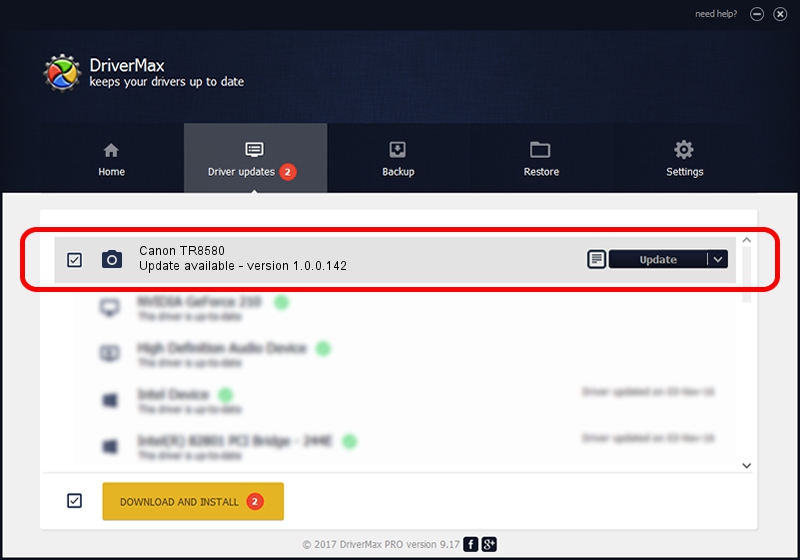Advertising seems to be blocked by your browser.
The ads help us provide this software and web site to you for free.
Please support our project by allowing our site to show ads.
Home /
Manufacturers /
Hamrick Software /
Canon TR8580 /
USB/Vid_04a9&Pid_1841&MI_00 /
1.0.0.142 Aug 21, 2006
Hamrick Software Canon TR8580 how to download and install the driver
Canon TR8580 is a Imaging Devices hardware device. This Windows driver was developed by Hamrick Software. USB/Vid_04a9&Pid_1841&MI_00 is the matching hardware id of this device.
1. Install Hamrick Software Canon TR8580 driver manually
- Download the setup file for Hamrick Software Canon TR8580 driver from the link below. This download link is for the driver version 1.0.0.142 dated 2006-08-21.
- Start the driver installation file from a Windows account with administrative rights. If your User Access Control Service (UAC) is started then you will have to confirm the installation of the driver and run the setup with administrative rights.
- Go through the driver installation wizard, which should be quite easy to follow. The driver installation wizard will analyze your PC for compatible devices and will install the driver.
- Restart your PC and enjoy the fresh driver, it is as simple as that.
This driver was rated with an average of 3.7 stars by 91190 users.
2. Using DriverMax to install Hamrick Software Canon TR8580 driver
The advantage of using DriverMax is that it will install the driver for you in the easiest possible way and it will keep each driver up to date. How can you install a driver using DriverMax? Let's take a look!
- Open DriverMax and click on the yellow button named ~SCAN FOR DRIVER UPDATES NOW~. Wait for DriverMax to scan and analyze each driver on your PC.
- Take a look at the list of available driver updates. Search the list until you locate the Hamrick Software Canon TR8580 driver. Click on Update.
- That's all, the driver is now installed!

Sep 9 2024 3:06PM / Written by Dan Armano for DriverMax
follow @danarm