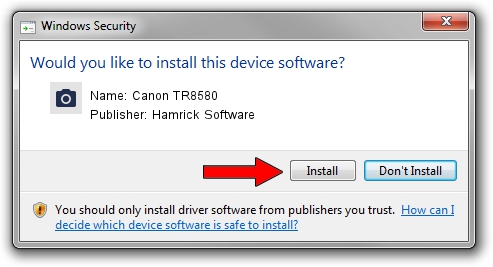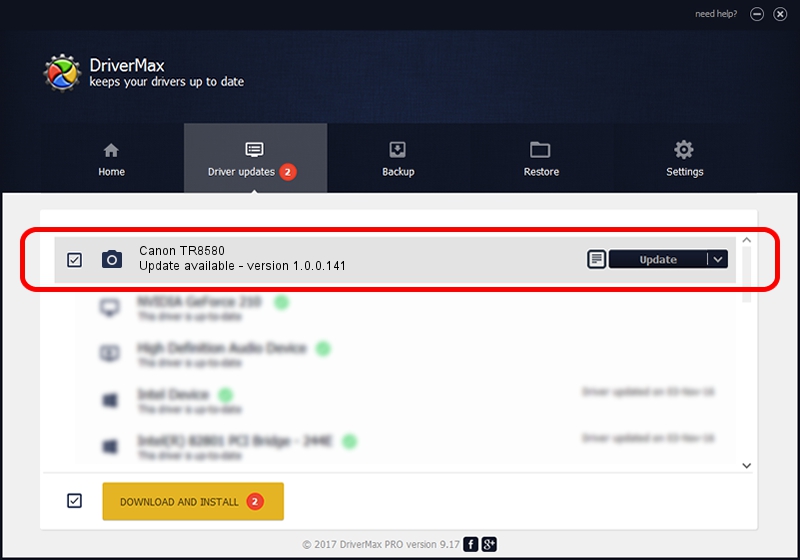Advertising seems to be blocked by your browser.
The ads help us provide this software and web site to you for free.
Please support our project by allowing our site to show ads.
Home /
Manufacturers /
Hamrick Software /
Canon TR8580 /
USB/Vid_04a9&Pid_1841&MI_00 /
1.0.0.141 Aug 21, 2006
Hamrick Software Canon TR8580 - two ways of downloading and installing the driver
Canon TR8580 is a Imaging Devices device. This driver was developed by Hamrick Software. The hardware id of this driver is USB/Vid_04a9&Pid_1841&MI_00.
1. How to manually install Hamrick Software Canon TR8580 driver
- You can download from the link below the driver setup file for the Hamrick Software Canon TR8580 driver. The archive contains version 1.0.0.141 dated 2006-08-21 of the driver.
- Start the driver installer file from a user account with the highest privileges (rights). If your UAC (User Access Control) is started please confirm the installation of the driver and run the setup with administrative rights.
- Follow the driver installation wizard, which will guide you; it should be pretty easy to follow. The driver installation wizard will scan your computer and will install the right driver.
- When the operation finishes shutdown and restart your computer in order to use the updated driver. It is as simple as that to install a Windows driver!
This driver received an average rating of 3.8 stars out of 51865 votes.
2. How to install Hamrick Software Canon TR8580 driver using DriverMax
The advantage of using DriverMax is that it will setup the driver for you in just a few seconds and it will keep each driver up to date. How can you install a driver using DriverMax? Let's take a look!
- Start DriverMax and press on the yellow button that says ~SCAN FOR DRIVER UPDATES NOW~. Wait for DriverMax to scan and analyze each driver on your computer.
- Take a look at the list of detected driver updates. Scroll the list down until you locate the Hamrick Software Canon TR8580 driver. Click the Update button.
- That's all, the driver is now installed!

Aug 29 2024 11:00PM / Written by Daniel Statescu for DriverMax
follow @DanielStatescu