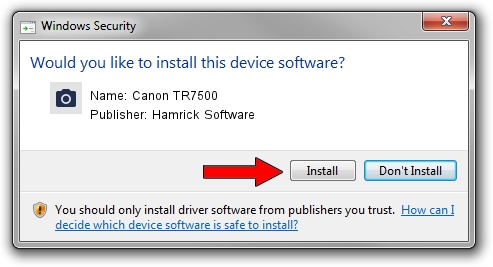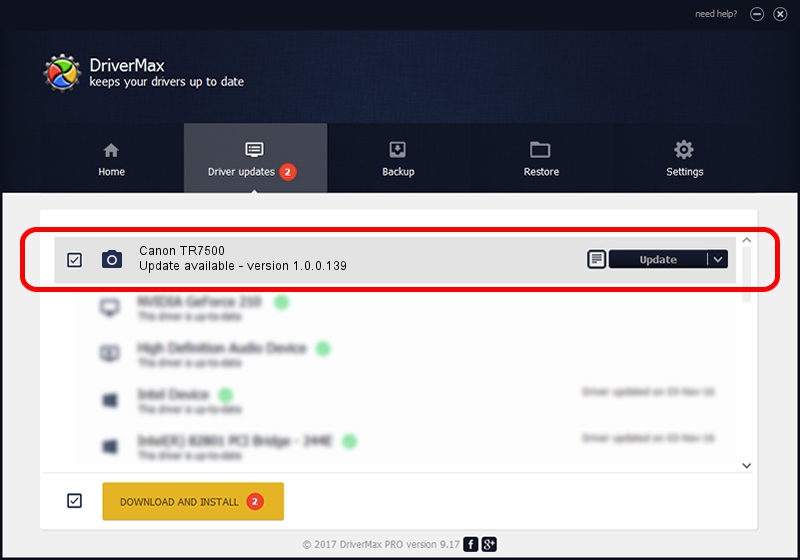Advertising seems to be blocked by your browser.
The ads help us provide this software and web site to you for free.
Please support our project by allowing our site to show ads.
Home /
Manufacturers /
Hamrick Software /
Canon TR7500 /
USB/Vid_04a9&Pid_1824&MI_00 /
1.0.0.139 Aug 21, 2006
Hamrick Software Canon TR7500 - two ways of downloading and installing the driver
Canon TR7500 is a Imaging Devices hardware device. The Windows version of this driver was developed by Hamrick Software. In order to make sure you are downloading the exact right driver the hardware id is USB/Vid_04a9&Pid_1824&MI_00.
1. Hamrick Software Canon TR7500 driver - how to install it manually
- You can download from the link below the driver installer file for the Hamrick Software Canon TR7500 driver. The archive contains version 1.0.0.139 released on 2006-08-21 of the driver.
- Run the driver installer file from a user account with administrative rights. If your User Access Control Service (UAC) is running please accept of the driver and run the setup with administrative rights.
- Follow the driver installation wizard, which will guide you; it should be pretty easy to follow. The driver installation wizard will scan your PC and will install the right driver.
- When the operation finishes restart your PC in order to use the updated driver. It is as simple as that to install a Windows driver!
Driver rating 3.5 stars out of 46055 votes.
2. Installing the Hamrick Software Canon TR7500 driver using DriverMax: the easy way
The advantage of using DriverMax is that it will install the driver for you in the easiest possible way and it will keep each driver up to date, not just this one. How easy can you install a driver using DriverMax? Let's follow a few steps!
- Open DriverMax and press on the yellow button that says ~SCAN FOR DRIVER UPDATES NOW~. Wait for DriverMax to scan and analyze each driver on your PC.
- Take a look at the list of available driver updates. Scroll the list down until you find the Hamrick Software Canon TR7500 driver. Click on Update.
- That's all, the driver is now installed!

Sep 1 2024 5:02PM / Written by Daniel Statescu for DriverMax
follow @DanielStatescu