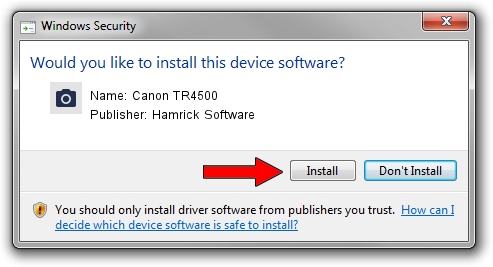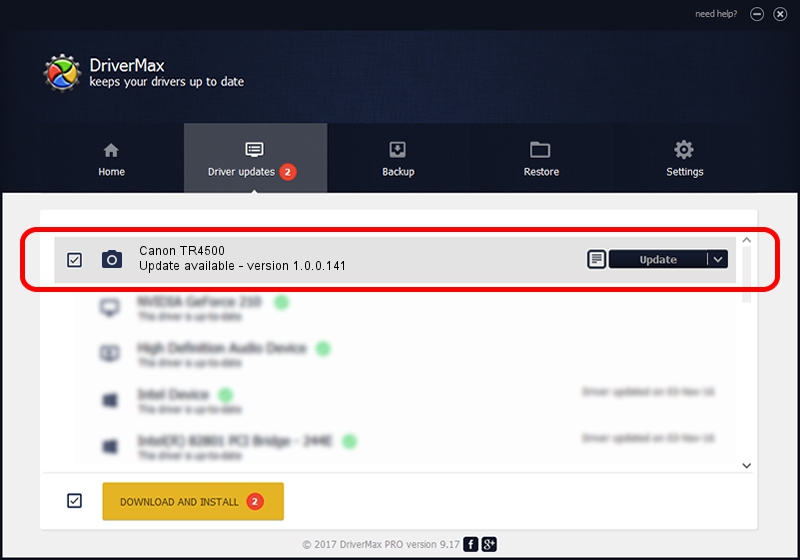Advertising seems to be blocked by your browser.
The ads help us provide this software and web site to you for free.
Please support our project by allowing our site to show ads.
Home /
Manufacturers /
Hamrick Software /
Canon TR4500 /
USB/Vid_04a9&Pid_1854&MI_00 /
1.0.0.141 Aug 21, 2006
Hamrick Software Canon TR4500 - two ways of downloading and installing the driver
Canon TR4500 is a Imaging Devices hardware device. This Windows driver was developed by Hamrick Software. The hardware id of this driver is USB/Vid_04a9&Pid_1854&MI_00; this string has to match your hardware.
1. Hamrick Software Canon TR4500 driver - how to install it manually
- Download the driver setup file for Hamrick Software Canon TR4500 driver from the link below. This download link is for the driver version 1.0.0.141 dated 2006-08-21.
- Start the driver installation file from a Windows account with administrative rights. If your UAC (User Access Control) is running then you will have to accept of the driver and run the setup with administrative rights.
- Follow the driver installation wizard, which should be pretty straightforward. The driver installation wizard will analyze your PC for compatible devices and will install the driver.
- Shutdown and restart your PC and enjoy the updated driver, as you can see it was quite smple.
This driver was installed by many users and received an average rating of 3.8 stars out of 51774 votes.
2. How to use DriverMax to install Hamrick Software Canon TR4500 driver
The most important advantage of using DriverMax is that it will setup the driver for you in the easiest possible way and it will keep each driver up to date, not just this one. How can you install a driver using DriverMax? Let's see!
- Open DriverMax and push on the yellow button named ~SCAN FOR DRIVER UPDATES NOW~. Wait for DriverMax to scan and analyze each driver on your computer.
- Take a look at the list of available driver updates. Scroll the list down until you locate the Hamrick Software Canon TR4500 driver. Click on Update.
- Finished installing the driver!

Aug 29 2024 11:01PM / Written by Andreea Kartman for DriverMax
follow @DeeaKartman