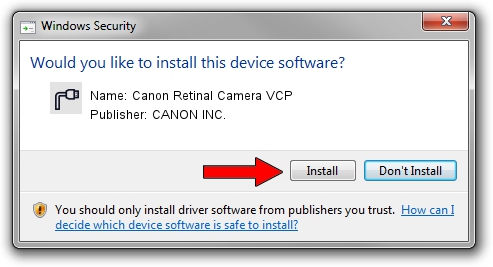Advertising seems to be blocked by your browser.
The ads help us provide this software and web site to you for free.
Please support our project by allowing our site to show ads.
Home /
Manufacturers /
CANON INC. /
Canon Retinal Camera VCP /
USB/VID_04A9&PID_F0FD /
6.6.1.0 Dec 10, 2012
Download and install CANON INC. Canon Retinal Camera VCP driver
Canon Retinal Camera VCP is a Ports device. This Windows driver was developed by CANON INC.. The hardware id of this driver is USB/VID_04A9&PID_F0FD; this string has to match your hardware.
1. Install CANON INC. Canon Retinal Camera VCP driver manually
- You can download from the link below the driver installer file for the CANON INC. Canon Retinal Camera VCP driver. The archive contains version 6.6.1.0 dated 2012-12-10 of the driver.
- Run the driver installer file from a user account with the highest privileges (rights). If your User Access Control Service (UAC) is started please confirm the installation of the driver and run the setup with administrative rights.
- Go through the driver installation wizard, which will guide you; it should be quite easy to follow. The driver installation wizard will scan your PC and will install the right driver.
- When the operation finishes restart your computer in order to use the updated driver. It is as simple as that to install a Windows driver!
The file size of this driver is 1482387 bytes (1.41 MB)
This driver received an average rating of 4.3 stars out of 80606 votes.
This driver is compatible with the following versions of Windows:
- This driver works on Windows 2000 32 bits
- This driver works on Windows Server 2003 32 bits
- This driver works on Windows XP 32 bits
- This driver works on Windows Vista 32 bits
- This driver works on Windows 7 32 bits
- This driver works on Windows 8 32 bits
- This driver works on Windows 8.1 32 bits
- This driver works on Windows 10 32 bits
- This driver works on Windows 11 32 bits
2. How to install CANON INC. Canon Retinal Camera VCP driver using DriverMax
The advantage of using DriverMax is that it will setup the driver for you in just a few seconds and it will keep each driver up to date, not just this one. How easy can you install a driver using DriverMax? Let's follow a few steps!
- Open DriverMax and click on the yellow button that says ~SCAN FOR DRIVER UPDATES NOW~. Wait for DriverMax to scan and analyze each driver on your PC.
- Take a look at the list of driver updates. Scroll the list down until you find the CANON INC. Canon Retinal Camera VCP driver. Click the Update button.
- That's it, you installed your first driver!

Jul 28 2024 2:44AM / Written by Daniel Statescu for DriverMax
follow @DanielStatescu