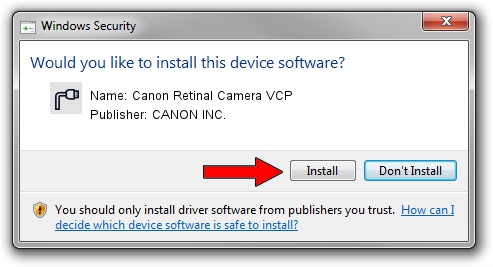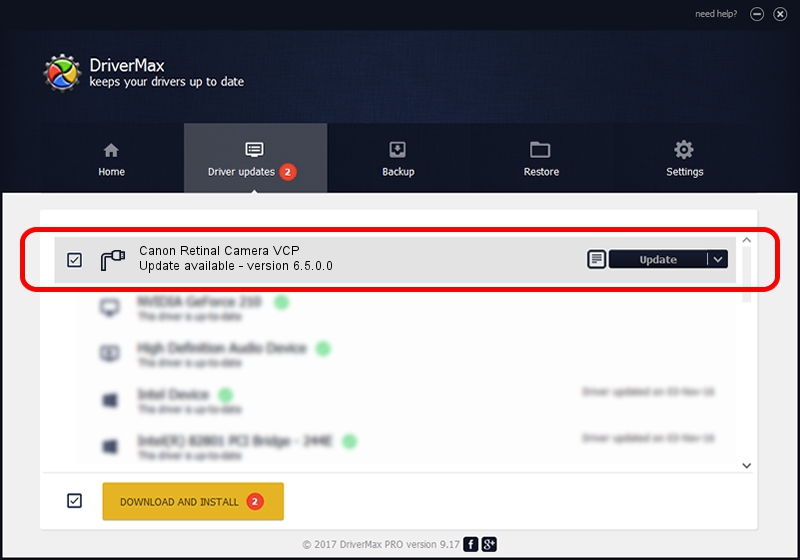Advertising seems to be blocked by your browser.
The ads help us provide this software and web site to you for free.
Please support our project by allowing our site to show ads.
Home /
Manufacturers /
CANON INC. /
Canon Retinal Camera VCP /
USB/VID_04A9&PID_F0FD /
6.5.0.0 Sep 28, 2011
Driver for CANON INC. Canon Retinal Camera VCP - downloading and installing it
Canon Retinal Camera VCP is a Ports device. This Windows driver was developed by CANON INC.. The hardware id of this driver is USB/VID_04A9&PID_F0FD; this string has to match your hardware.
1. Manually install CANON INC. Canon Retinal Camera VCP driver
- You can download from the link below the driver installer file for the CANON INC. Canon Retinal Camera VCP driver. The archive contains version 6.5.0.0 released on 2011-09-28 of the driver.
- Run the driver installer file from a user account with administrative rights. If your User Access Control Service (UAC) is started please confirm the installation of the driver and run the setup with administrative rights.
- Follow the driver setup wizard, which will guide you; it should be pretty easy to follow. The driver setup wizard will scan your computer and will install the right driver.
- When the operation finishes shutdown and restart your computer in order to use the updated driver. It is as simple as that to install a Windows driver!
Driver file size: 1735411 bytes (1.66 MB)
This driver was rated with an average of 5 stars by 30741 users.
This driver is compatible with the following versions of Windows:
- This driver works on Windows 2000 64 bits
- This driver works on Windows Server 2003 64 bits
- This driver works on Windows XP 64 bits
- This driver works on Windows Vista 64 bits
- This driver works on Windows 7 64 bits
- This driver works on Windows 8 64 bits
- This driver works on Windows 8.1 64 bits
- This driver works on Windows 10 64 bits
- This driver works on Windows 11 64 bits
2. How to install CANON INC. Canon Retinal Camera VCP driver using DriverMax
The advantage of using DriverMax is that it will install the driver for you in just a few seconds and it will keep each driver up to date. How can you install a driver with DriverMax? Let's take a look!
- Start DriverMax and push on the yellow button named ~SCAN FOR DRIVER UPDATES NOW~. Wait for DriverMax to scan and analyze each driver on your PC.
- Take a look at the list of detected driver updates. Search the list until you find the CANON INC. Canon Retinal Camera VCP driver. Click on Update.
- That's it, you installed your first driver!

Aug 22 2024 6:04AM / Written by Dan Armano for DriverMax
follow @danarm