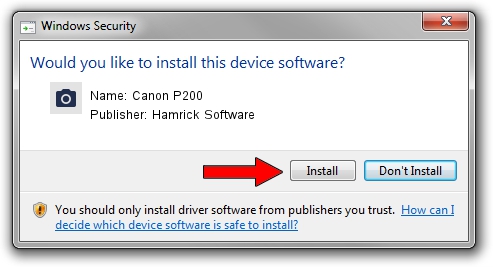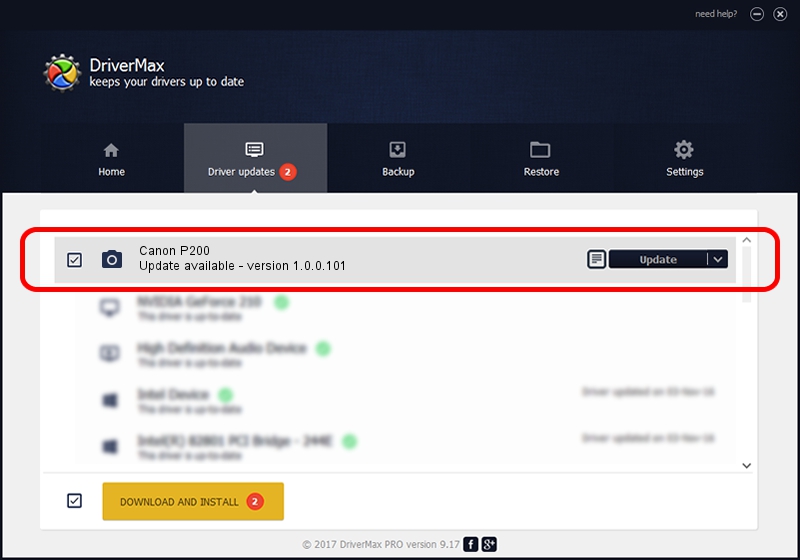Advertising seems to be blocked by your browser.
The ads help us provide this software and web site to you for free.
Please support our project by allowing our site to show ads.
Home /
Manufacturers /
Hamrick Software /
Canon P200 /
USB/Vid_04a9&Pid_1773&MI_00 /
1.0.0.101 Aug 21, 2006
Hamrick Software Canon P200 how to download and install the driver
Canon P200 is a Imaging Devices hardware device. The developer of this driver was Hamrick Software. In order to make sure you are downloading the exact right driver the hardware id is USB/Vid_04a9&Pid_1773&MI_00.
1. Hamrick Software Canon P200 - install the driver manually
- Download the driver setup file for Hamrick Software Canon P200 driver from the link below. This download link is for the driver version 1.0.0.101 dated 2006-08-21.
- Start the driver setup file from a Windows account with the highest privileges (rights). If your User Access Control (UAC) is enabled then you will have to accept of the driver and run the setup with administrative rights.
- Go through the driver setup wizard, which should be pretty straightforward. The driver setup wizard will analyze your PC for compatible devices and will install the driver.
- Restart your PC and enjoy the fresh driver, it is as simple as that.
This driver was installed by many users and received an average rating of 3.7 stars out of 59841 votes.
2. Installing the Hamrick Software Canon P200 driver using DriverMax: the easy way
The most important advantage of using DriverMax is that it will install the driver for you in the easiest possible way and it will keep each driver up to date. How easy can you install a driver using DriverMax? Let's take a look!
- Open DriverMax and press on the yellow button that says ~SCAN FOR DRIVER UPDATES NOW~. Wait for DriverMax to scan and analyze each driver on your PC.
- Take a look at the list of driver updates. Search the list until you locate the Hamrick Software Canon P200 driver. Click on Update.
- That's it, you installed your first driver!

Sep 4 2024 4:13AM / Written by Andreea Kartman for DriverMax
follow @DeeaKartman