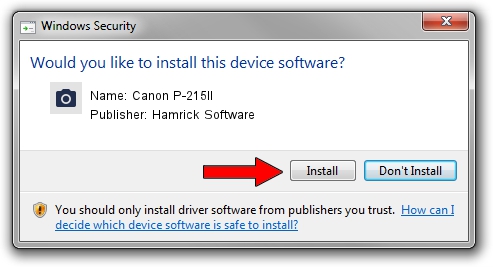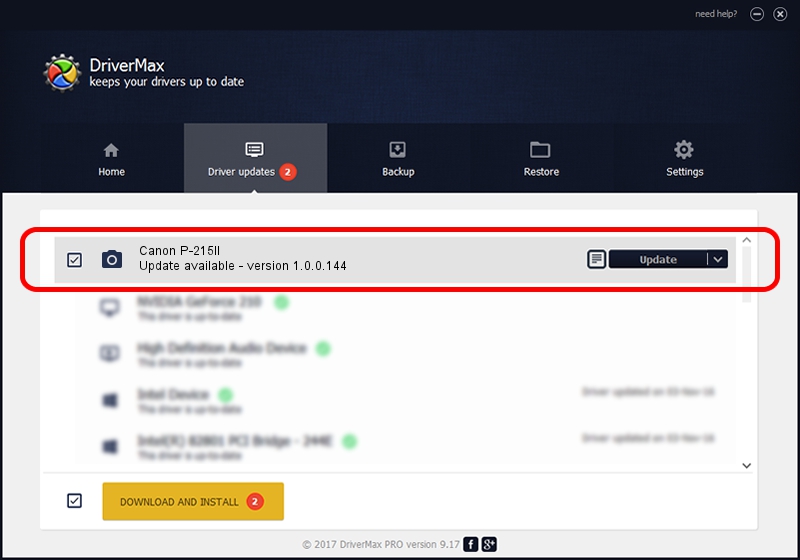Advertising seems to be blocked by your browser.
The ads help us provide this software and web site to you for free.
Please support our project by allowing our site to show ads.
Home /
Manufacturers /
Hamrick Software /
Canon P-215II /
USB/Vid_1083&Pid_165b /
1.0.0.144 Aug 21, 2006
Hamrick Software Canon P-215II how to download and install the driver
Canon P-215II is a Imaging Devices device. The developer of this driver was Hamrick Software. The hardware id of this driver is USB/Vid_1083&Pid_165b; this string has to match your hardware.
1. Hamrick Software Canon P-215II - install the driver manually
- Download the driver setup file for Hamrick Software Canon P-215II driver from the link below. This download link is for the driver version 1.0.0.144 dated 2006-08-21.
- Start the driver setup file from a Windows account with the highest privileges (rights). If your User Access Control Service (UAC) is enabled then you will have to accept of the driver and run the setup with administrative rights.
- Go through the driver setup wizard, which should be quite easy to follow. The driver setup wizard will scan your PC for compatible devices and will install the driver.
- Shutdown and restart your PC and enjoy the updated driver, it is as simple as that.
This driver was rated with an average of 3 stars by 80398 users.
2. Using DriverMax to install Hamrick Software Canon P-215II driver
The most important advantage of using DriverMax is that it will setup the driver for you in the easiest possible way and it will keep each driver up to date. How easy can you install a driver with DriverMax? Let's follow a few steps!
- Open DriverMax and push on the yellow button named ~SCAN FOR DRIVER UPDATES NOW~. Wait for DriverMax to scan and analyze each driver on your PC.
- Take a look at the list of driver updates. Scroll the list down until you find the Hamrick Software Canon P-215II driver. Click the Update button.
- That's it, you installed your first driver!

Sep 13 2024 5:18AM / Written by Daniel Statescu for DriverMax
follow @DanielStatescu