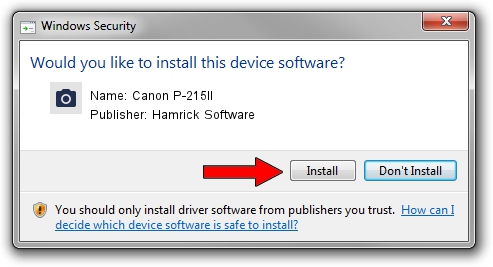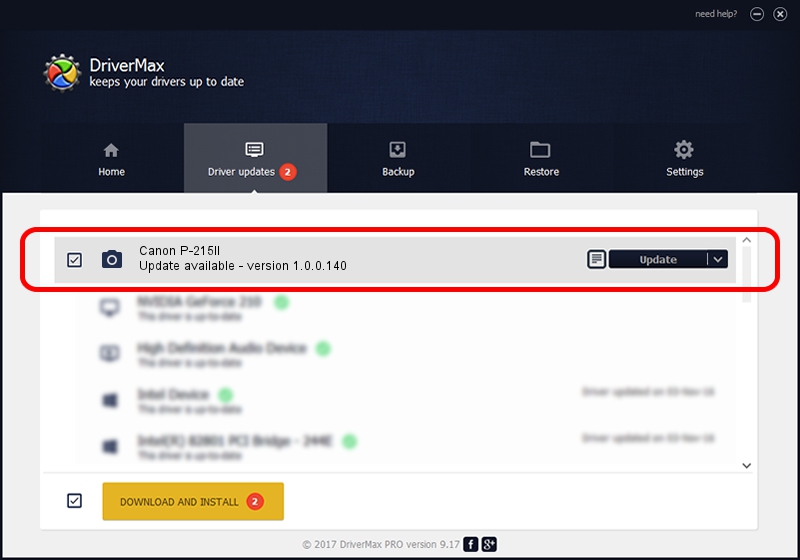Advertising seems to be blocked by your browser.
The ads help us provide this software and web site to you for free.
Please support our project by allowing our site to show ads.
Home /
Manufacturers /
Hamrick Software /
Canon P-215II /
USB/Vid_1083&Pid_165b /
1.0.0.140 Aug 21, 2006
Hamrick Software Canon P-215II driver download and installation
Canon P-215II is a Imaging Devices hardware device. The developer of this driver was Hamrick Software. USB/Vid_1083&Pid_165b is the matching hardware id of this device.
1. Hamrick Software Canon P-215II driver - how to install it manually
- You can download from the link below the driver setup file for the Hamrick Software Canon P-215II driver. The archive contains version 1.0.0.140 dated 2006-08-21 of the driver.
- Start the driver installer file from a user account with administrative rights. If your User Access Control Service (UAC) is started please accept of the driver and run the setup with administrative rights.
- Go through the driver setup wizard, which will guide you; it should be quite easy to follow. The driver setup wizard will analyze your PC and will install the right driver.
- When the operation finishes shutdown and restart your computer in order to use the updated driver. It is as simple as that to install a Windows driver!
This driver was installed by many users and received an average rating of 3.7 stars out of 93646 votes.
2. Installing the Hamrick Software Canon P-215II driver using DriverMax: the easy way
The most important advantage of using DriverMax is that it will install the driver for you in just a few seconds and it will keep each driver up to date. How easy can you install a driver with DriverMax? Let's follow a few steps!
- Open DriverMax and push on the yellow button that says ~SCAN FOR DRIVER UPDATES NOW~. Wait for DriverMax to analyze each driver on your computer.
- Take a look at the list of detected driver updates. Search the list until you locate the Hamrick Software Canon P-215II driver. Click on Update.
- Enjoy using the updated driver! :)

Aug 24 2024 8:25AM / Written by Daniel Statescu for DriverMax
follow @DanielStatescu