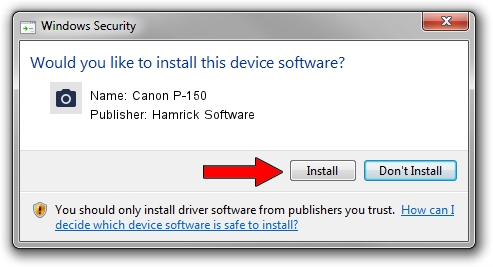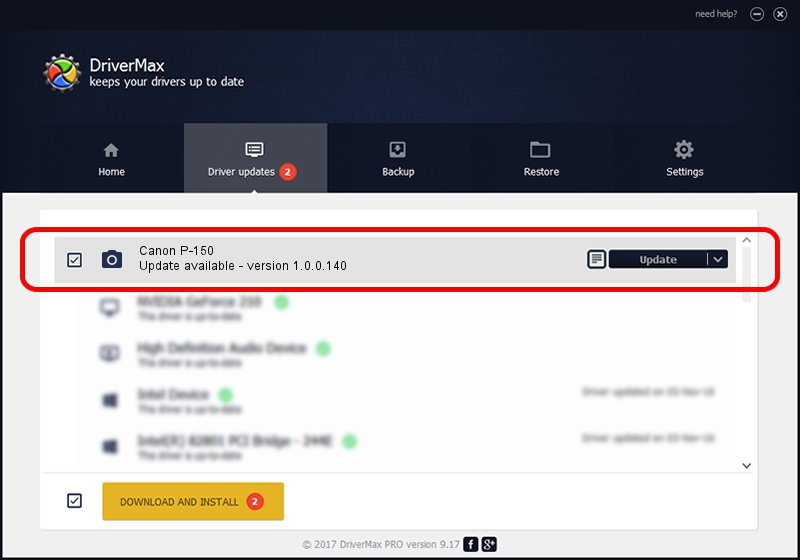Advertising seems to be blocked by your browser.
The ads help us provide this software and web site to you for free.
Please support our project by allowing our site to show ads.
Home /
Manufacturers /
Hamrick Software /
Canon P-150 /
USB/Vid_1083&Pid_162c /
1.0.0.140 Aug 21, 2006
Driver for Hamrick Software Canon P-150 - downloading and installing it
Canon P-150 is a Imaging Devices device. The developer of this driver was Hamrick Software. In order to make sure you are downloading the exact right driver the hardware id is USB/Vid_1083&Pid_162c.
1. How to manually install Hamrick Software Canon P-150 driver
- You can download from the link below the driver installer file for the Hamrick Software Canon P-150 driver. The archive contains version 1.0.0.140 dated 2006-08-21 of the driver.
- Start the driver installer file from a user account with the highest privileges (rights). If your User Access Control (UAC) is enabled please confirm the installation of the driver and run the setup with administrative rights.
- Go through the driver setup wizard, which will guide you; it should be quite easy to follow. The driver setup wizard will scan your computer and will install the right driver.
- When the operation finishes restart your computer in order to use the updated driver. It is as simple as that to install a Windows driver!
This driver was installed by many users and received an average rating of 3.6 stars out of 93912 votes.
2. Using DriverMax to install Hamrick Software Canon P-150 driver
The advantage of using DriverMax is that it will setup the driver for you in just a few seconds and it will keep each driver up to date. How easy can you install a driver using DriverMax? Let's follow a few steps!
- Open DriverMax and push on the yellow button named ~SCAN FOR DRIVER UPDATES NOW~. Wait for DriverMax to scan and analyze each driver on your computer.
- Take a look at the list of driver updates. Search the list until you locate the Hamrick Software Canon P-150 driver. Click on Update.
- Finished installing the driver!

Aug 24 2024 8:21AM / Written by Daniel Statescu for DriverMax
follow @DanielStatescu