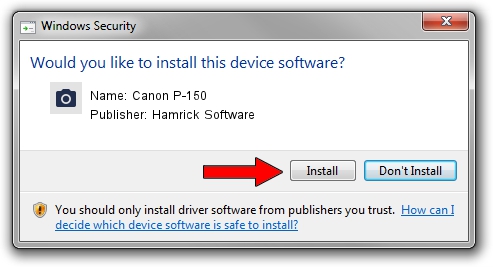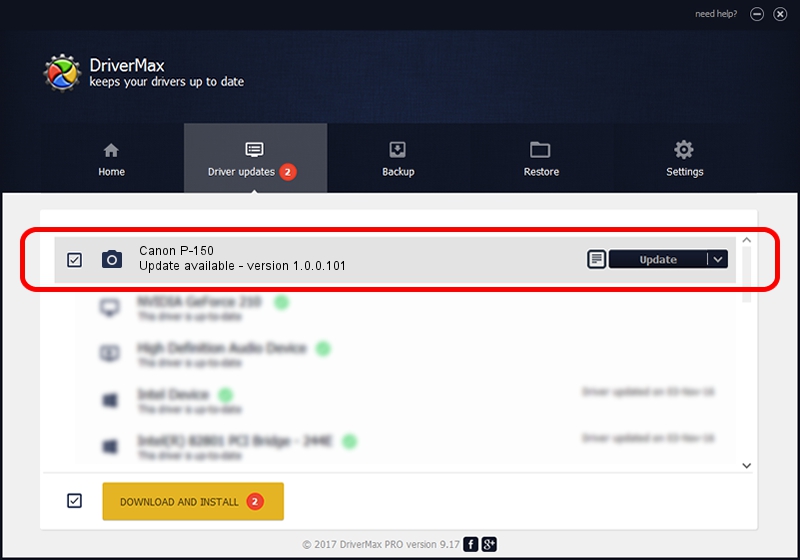Advertising seems to be blocked by your browser.
The ads help us provide this software and web site to you for free.
Please support our project by allowing our site to show ads.
Home /
Manufacturers /
Hamrick Software /
Canon P-150 /
USB/Vid_1083&Pid_162c /
1.0.0.101 Aug 21, 2006
Hamrick Software Canon P-150 how to download and install the driver
Canon P-150 is a Imaging Devices device. The developer of this driver was Hamrick Software. The hardware id of this driver is USB/Vid_1083&Pid_162c; this string has to match your hardware.
1. Hamrick Software Canon P-150 driver - how to install it manually
- Download the setup file for Hamrick Software Canon P-150 driver from the link below. This download link is for the driver version 1.0.0.101 released on 2006-08-21.
- Start the driver installation file from a Windows account with the highest privileges (rights). If your User Access Control Service (UAC) is started then you will have to confirm the installation of the driver and run the setup with administrative rights.
- Go through the driver setup wizard, which should be quite straightforward. The driver setup wizard will scan your PC for compatible devices and will install the driver.
- Shutdown and restart your PC and enjoy the fresh driver, it is as simple as that.
This driver received an average rating of 3.8 stars out of 82464 votes.
2. Installing the Hamrick Software Canon P-150 driver using DriverMax: the easy way
The advantage of using DriverMax is that it will setup the driver for you in the easiest possible way and it will keep each driver up to date. How can you install a driver using DriverMax? Let's take a look!
- Start DriverMax and click on the yellow button that says ~SCAN FOR DRIVER UPDATES NOW~. Wait for DriverMax to scan and analyze each driver on your PC.
- Take a look at the list of available driver updates. Scroll the list down until you find the Hamrick Software Canon P-150 driver. Click on Update.
- Enjoy using the updated driver! :)

Sep 4 2024 9:42AM / Written by Daniel Statescu for DriverMax
follow @DanielStatescu