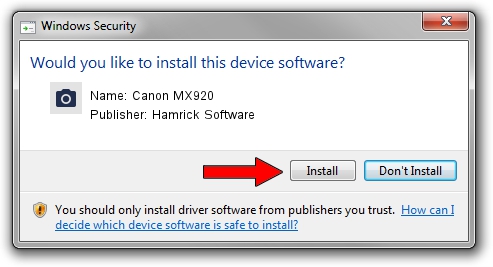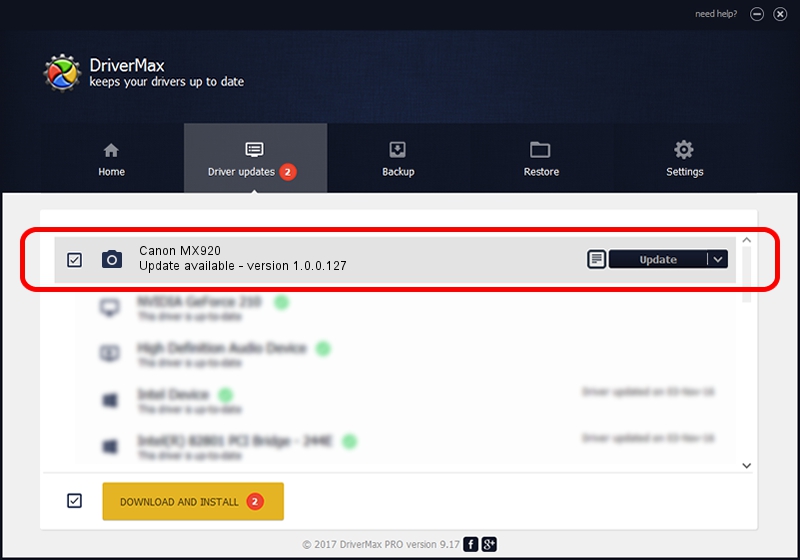Advertising seems to be blocked by your browser.
The ads help us provide this software and web site to you for free.
Please support our project by allowing our site to show ads.
Home /
Manufacturers /
Hamrick Software /
Canon MX920 /
USB/Vid_04a9&Pid_176b&MI_00 /
1.0.0.127 Aug 21, 2006
Download and install Hamrick Software Canon MX920 driver
Canon MX920 is a Imaging Devices device. The Windows version of this driver was developed by Hamrick Software. In order to make sure you are downloading the exact right driver the hardware id is USB/Vid_04a9&Pid_176b&MI_00.
1. Hamrick Software Canon MX920 driver - how to install it manually
- You can download from the link below the driver setup file for the Hamrick Software Canon MX920 driver. The archive contains version 1.0.0.127 dated 2006-08-21 of the driver.
- Start the driver installer file from a user account with the highest privileges (rights). If your User Access Control (UAC) is running please confirm the installation of the driver and run the setup with administrative rights.
- Follow the driver setup wizard, which will guide you; it should be pretty easy to follow. The driver setup wizard will analyze your PC and will install the right driver.
- When the operation finishes shutdown and restart your PC in order to use the updated driver. It is as simple as that to install a Windows driver!
This driver was installed by many users and received an average rating of 3.7 stars out of 26722 votes.
2. Installing the Hamrick Software Canon MX920 driver using DriverMax: the easy way
The advantage of using DriverMax is that it will install the driver for you in the easiest possible way and it will keep each driver up to date, not just this one. How easy can you install a driver with DriverMax? Let's take a look!
- Start DriverMax and click on the yellow button named ~SCAN FOR DRIVER UPDATES NOW~. Wait for DriverMax to analyze each driver on your PC.
- Take a look at the list of driver updates. Search the list until you find the Hamrick Software Canon MX920 driver. Click the Update button.
- Finished installing the driver!

Sep 10 2024 5:01AM / Written by Daniel Statescu for DriverMax
follow @DanielStatescu