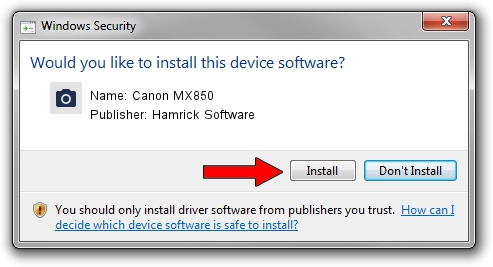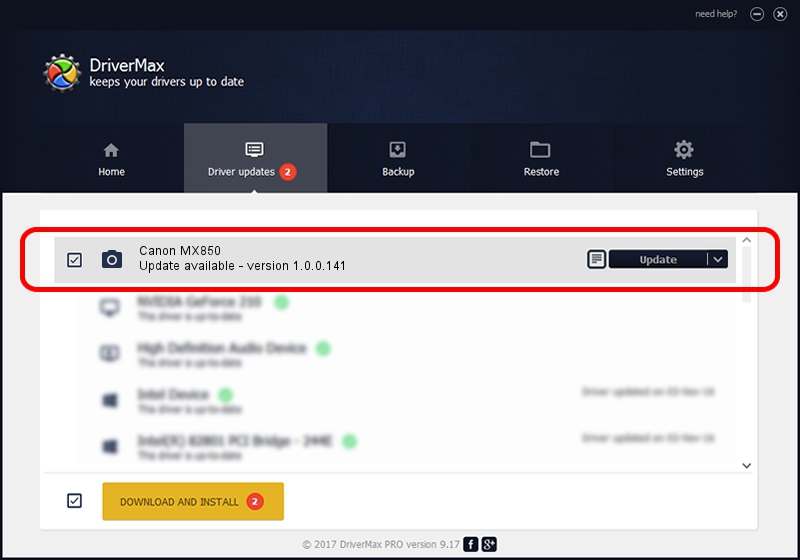Advertising seems to be blocked by your browser.
The ads help us provide this software and web site to you for free.
Please support our project by allowing our site to show ads.
Home /
Manufacturers /
Hamrick Software /
Canon MX850 /
USB/Vid_04a9&Pid_172c&MI_00 /
1.0.0.141 Aug 21, 2006
Hamrick Software Canon MX850 how to download and install the driver
Canon MX850 is a Imaging Devices hardware device. The Windows version of this driver was developed by Hamrick Software. In order to make sure you are downloading the exact right driver the hardware id is USB/Vid_04a9&Pid_172c&MI_00.
1. Install Hamrick Software Canon MX850 driver manually
- You can download from the link below the driver setup file for the Hamrick Software Canon MX850 driver. The archive contains version 1.0.0.141 dated 2006-08-21 of the driver.
- Run the driver installer file from a user account with administrative rights. If your User Access Control Service (UAC) is enabled please confirm the installation of the driver and run the setup with administrative rights.
- Follow the driver setup wizard, which will guide you; it should be pretty easy to follow. The driver setup wizard will scan your computer and will install the right driver.
- When the operation finishes shutdown and restart your PC in order to use the updated driver. As you can see it was quite smple to install a Windows driver!
This driver received an average rating of 3.4 stars out of 53086 votes.
2. How to use DriverMax to install Hamrick Software Canon MX850 driver
The advantage of using DriverMax is that it will setup the driver for you in the easiest possible way and it will keep each driver up to date. How can you install a driver with DriverMax? Let's see!
- Start DriverMax and push on the yellow button named ~SCAN FOR DRIVER UPDATES NOW~. Wait for DriverMax to scan and analyze each driver on your computer.
- Take a look at the list of available driver updates. Search the list until you locate the Hamrick Software Canon MX850 driver. Click on Update.
- Finished installing the driver!

Aug 29 2024 10:39PM / Written by Daniel Statescu for DriverMax
follow @DanielStatescu