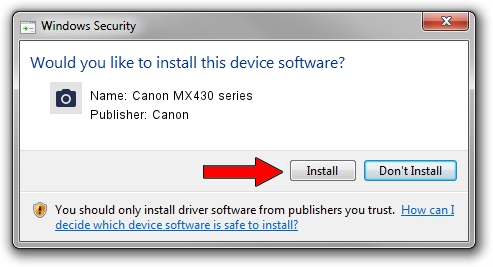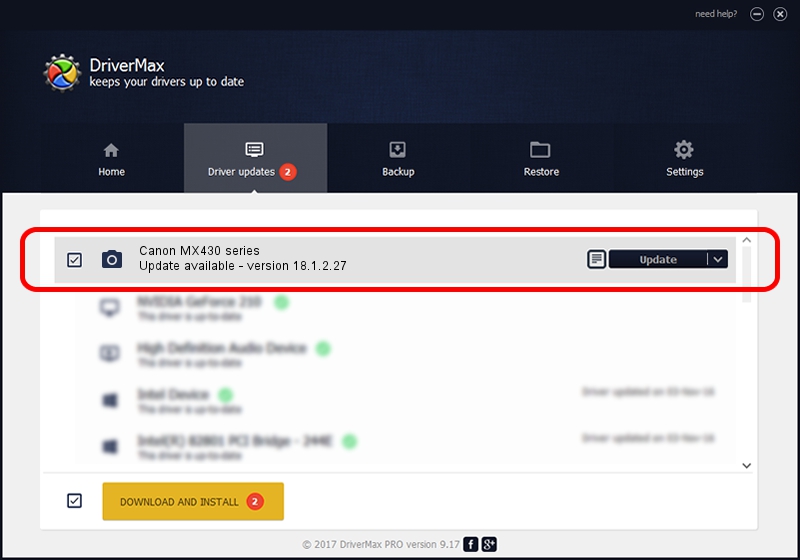Advertising seems to be blocked by your browser.
The ads help us provide this software and web site to you for free.
Please support our project by allowing our site to show ads.
Home /
Manufacturers /
Canon /
Canon MX430 series /
USB/VID_04A9&PID_175B&MI_00 /
18.1.2.27 Jul 17, 2012
Driver for Canon Canon MX430 series - downloading and installing it
Canon MX430 series is a Imaging Devices device. This Windows driver was developed by Canon. The hardware id of this driver is USB/VID_04A9&PID_175B&MI_00.
1. Canon Canon MX430 series - install the driver manually
- You can download from the link below the driver setup file for the Canon Canon MX430 series driver. The archive contains version 18.1.2.27 released on 2012-07-17 of the driver.
- Run the driver installer file from a user account with administrative rights. If your User Access Control Service (UAC) is enabled please confirm the installation of the driver and run the setup with administrative rights.
- Go through the driver installation wizard, which will guide you; it should be pretty easy to follow. The driver installation wizard will scan your computer and will install the right driver.
- When the operation finishes restart your computer in order to use the updated driver. As you can see it was quite smple to install a Windows driver!
This driver was installed by many users and received an average rating of 3.5 stars out of 82645 votes.
2. How to use DriverMax to install Canon Canon MX430 series driver
The most important advantage of using DriverMax is that it will install the driver for you in just a few seconds and it will keep each driver up to date, not just this one. How can you install a driver using DriverMax? Let's see!
- Start DriverMax and press on the yellow button named ~SCAN FOR DRIVER UPDATES NOW~. Wait for DriverMax to scan and analyze each driver on your PC.
- Take a look at the list of driver updates. Search the list until you locate the Canon Canon MX430 series driver. Click the Update button.
- Enjoy using the updated driver! :)

Jul 12 2016 2:56PM / Written by Daniel Statescu for DriverMax
follow @DanielStatescu